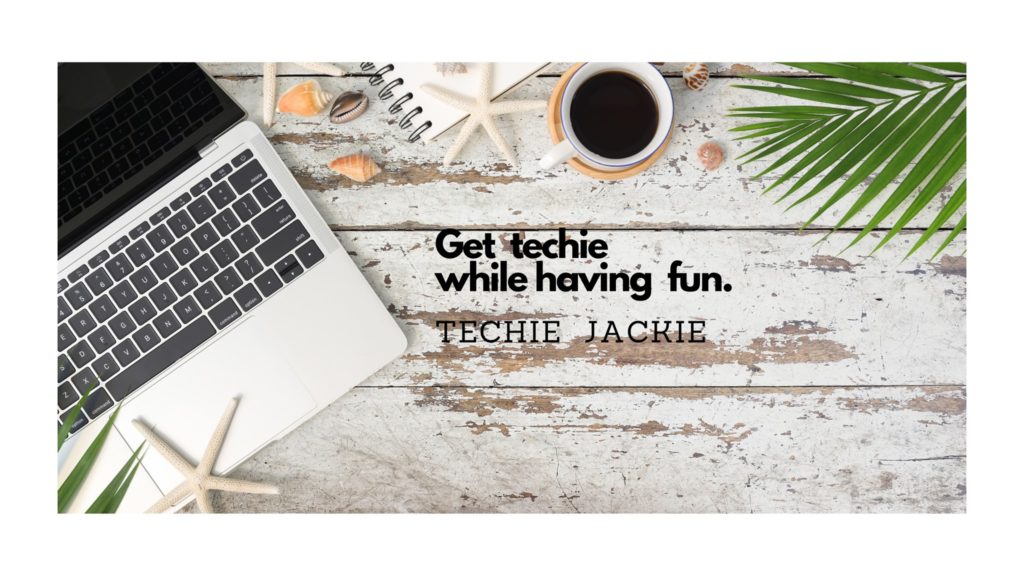I previously staked my ADA using Daedalus without a harware crypto wallet. Then I bought a Trezor Model T hardware crypto wallet and wanted to stake more ADA using Daedalus but I was getting errors such as “Unable to detect your hardware wallet device“, “Disconnect and reconnect your hardware wallet to restart the process“. It was getting troublesome so I researched for other options on how to stake ADA with a Trezor device.
As of today, the Cardano wallets that Trezor Model T supports are: Adalite, Daedalus and Yoroi. Since Yoroi is a browser extension, and browser extensions are riskier to use in general, I chose AdaLite to stake my ADA stored in my Trezor Model T’s hidden wallet.
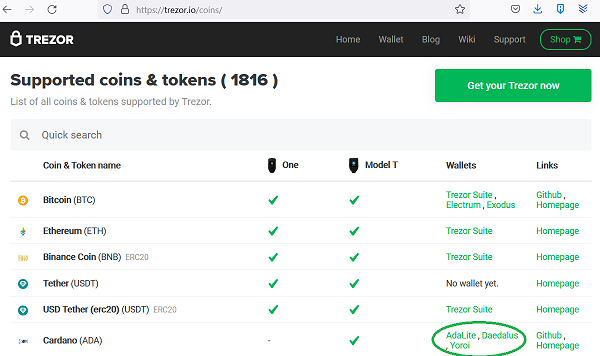
.
Below are the steps on how to stake ADA on your Trezor Model T device using AdaLite
Step 1. Go to https://www.adalite.io Access your Cardano wallet by clicking Hardware Wallet.
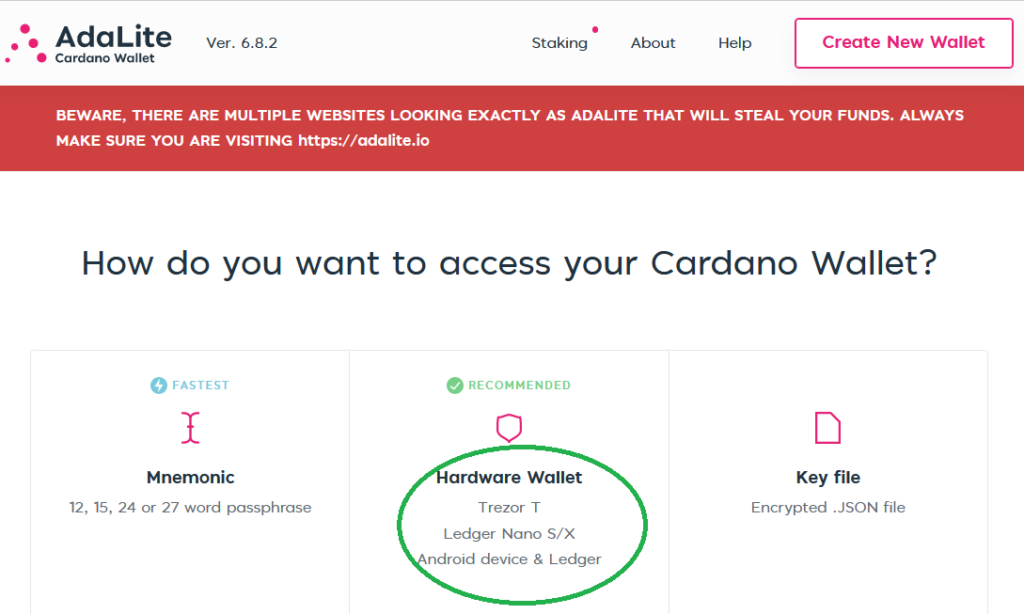
Step 2. Choose Unlock with TREZOR.
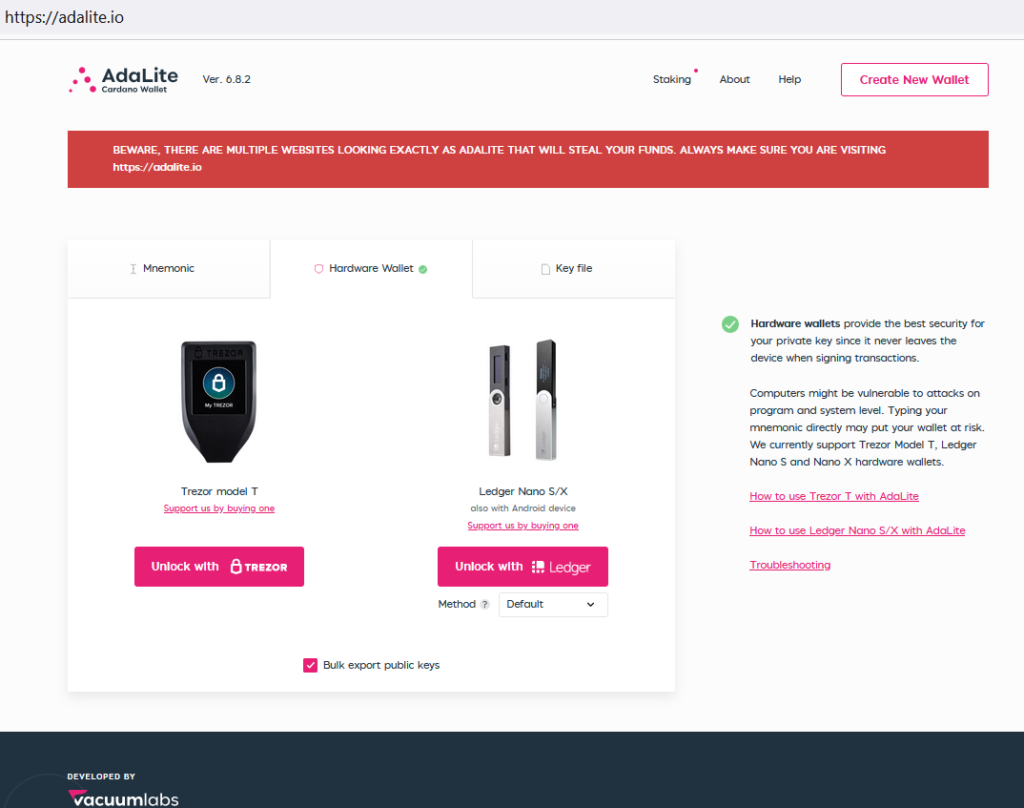
Step 3. A new window will open. Follow the instructions. Connect your Trezor model T device.
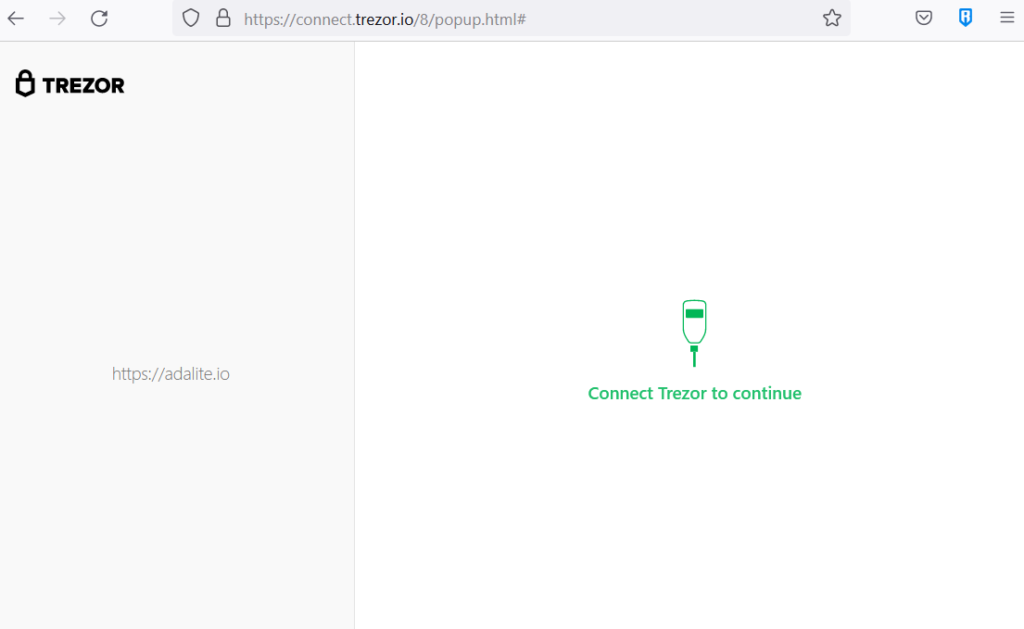
Step 4. Grant the website https://adalite.io permissions to communicate. Click Always allow for this service.
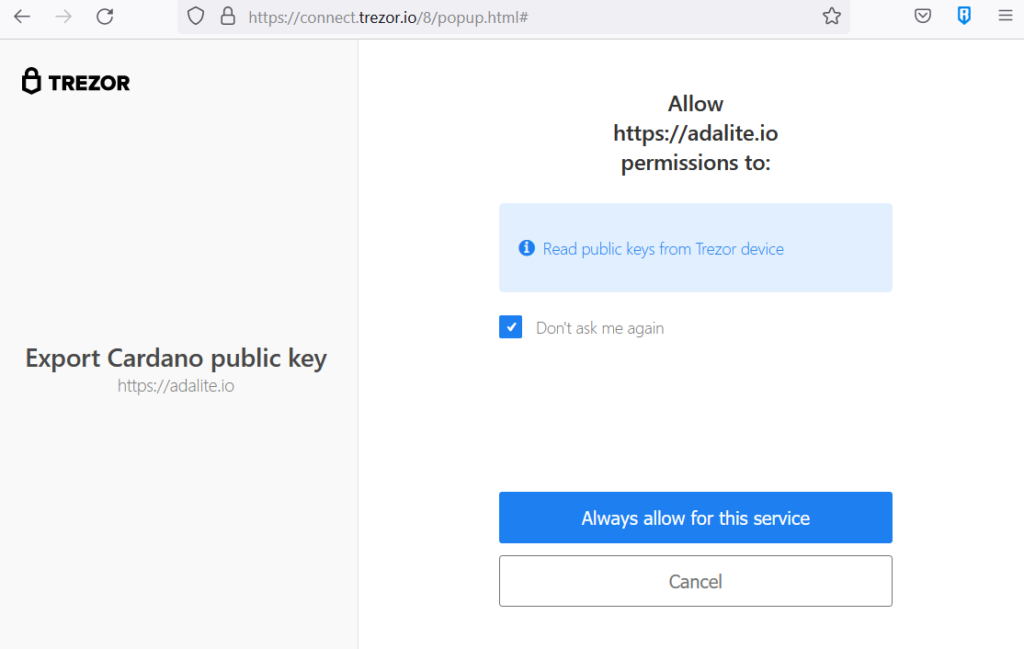
Step 5. Click Export to export the public keys from the Trezor device.
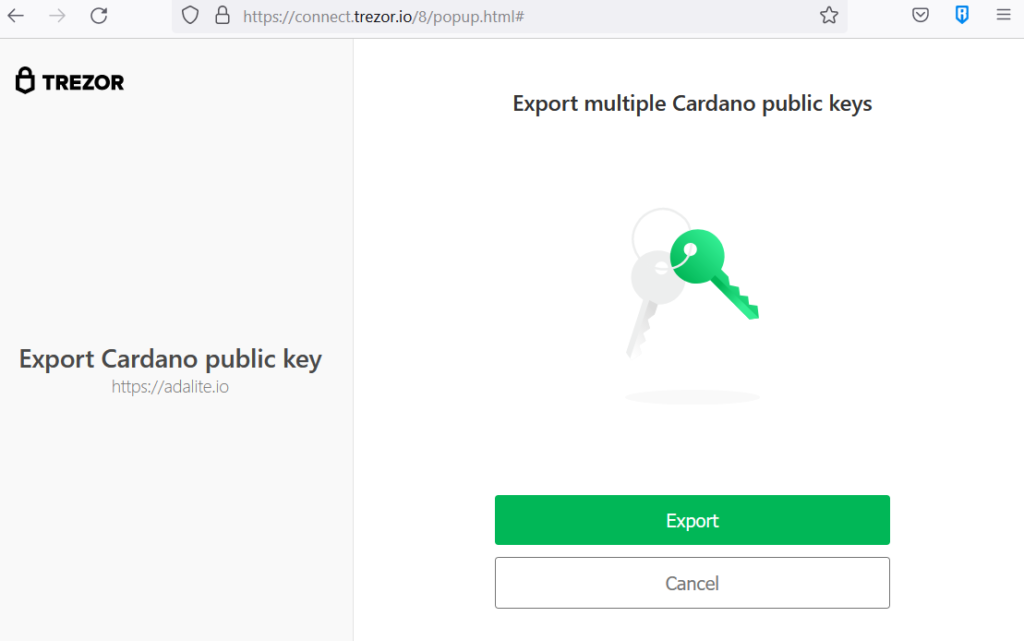
Step 6. If accessing a hidden wallet, type in the Trezor passphrase and press Enter. You may also enter the passphrase on the device instead on the website.
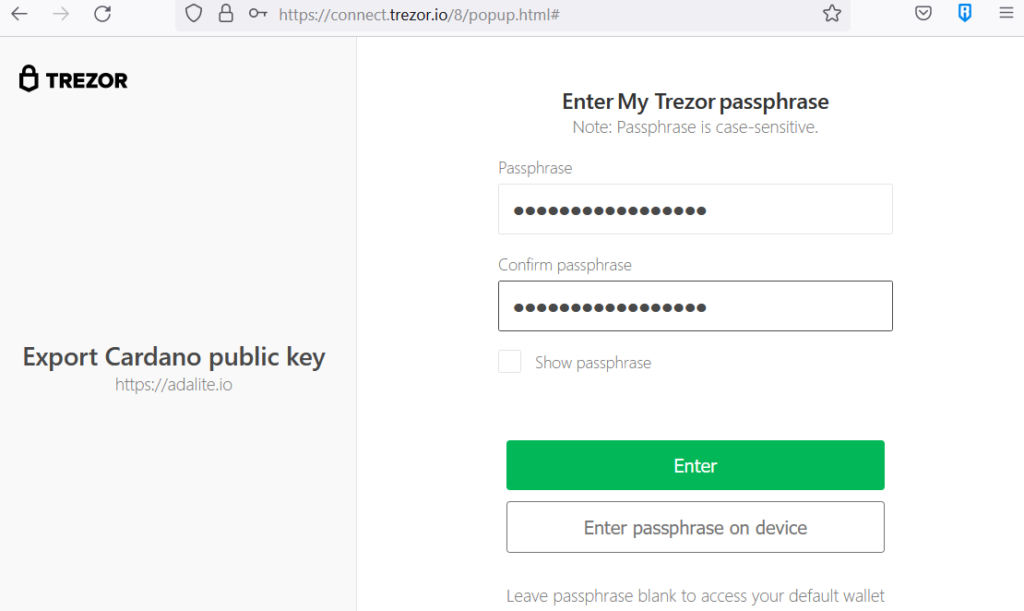
Step 7. You will be asked to check the instructions on your device.
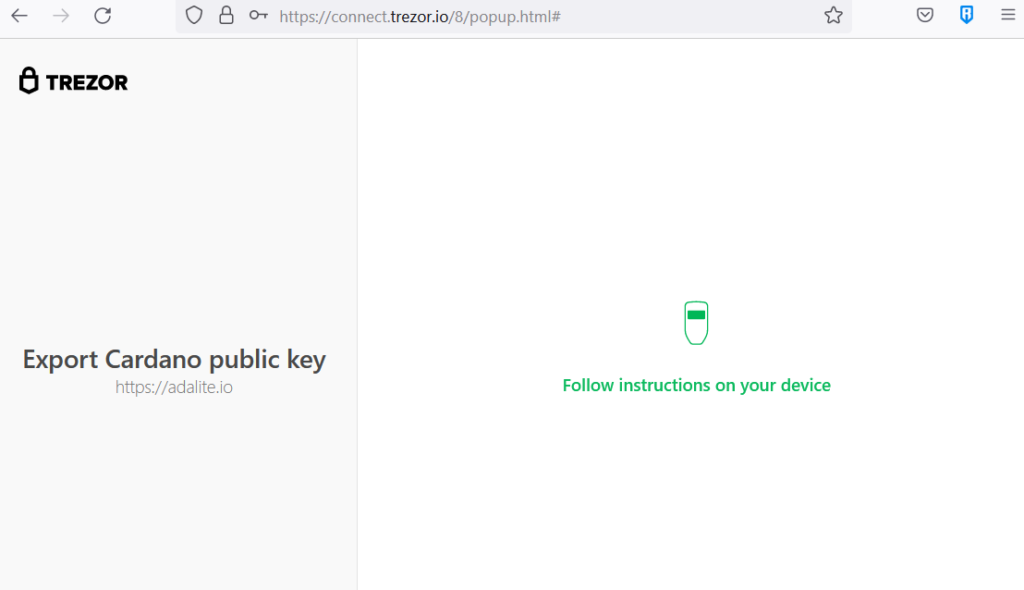
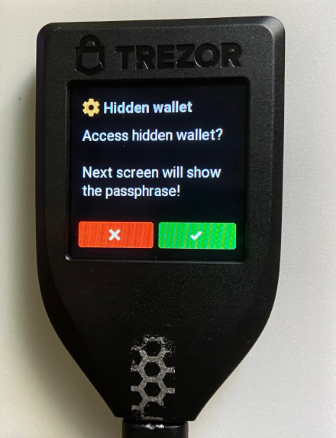
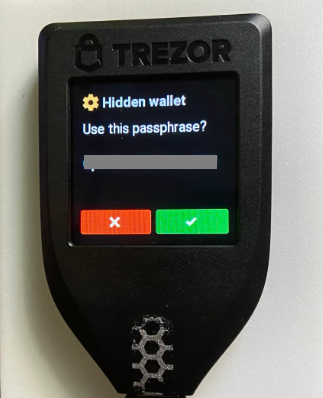
Step 8. After a successful loading of Trezor Model T hidden wallet into Adalite, the startup page will be displayed. Close the AdaLite News popup screen. You may check Don’t show on startup again to disable showing of AdaLite News in the future.
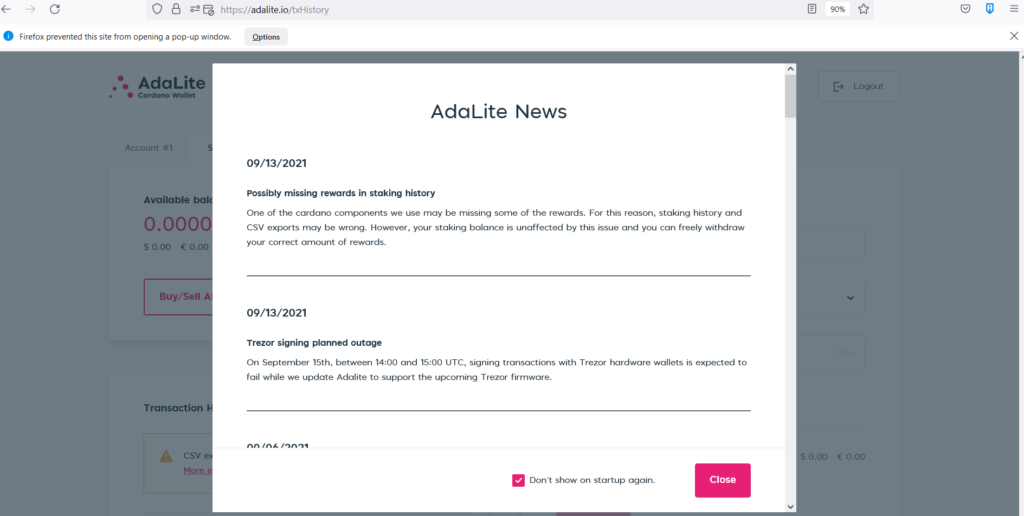
Step 9. If you have an empty hidden wallet, there will be 0 ADA balance. Add a minimum of 10 ADA to stake. This can be done by selecting the Receive tab, copying the address and pasting the address in the Withdraw To address. A tutorial I posted a few weeks ago Withdrawing Cryptocurrency from Coinbase Pro and Sending Directly to an Address might be helpful if this is your first time to add ADA to your crypto wallet.
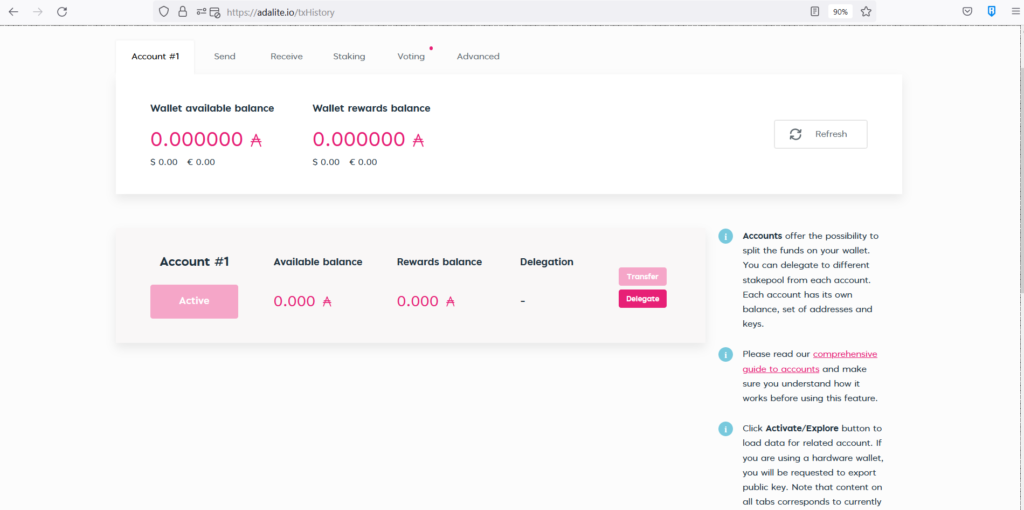
Step 10. After adding some ADA from a crypto exchange, click Staking tab. By default, AdaLite’s Delegator Pool will be assigned. In this case, ADLT7 was pre-selected. Click the Delegate button.
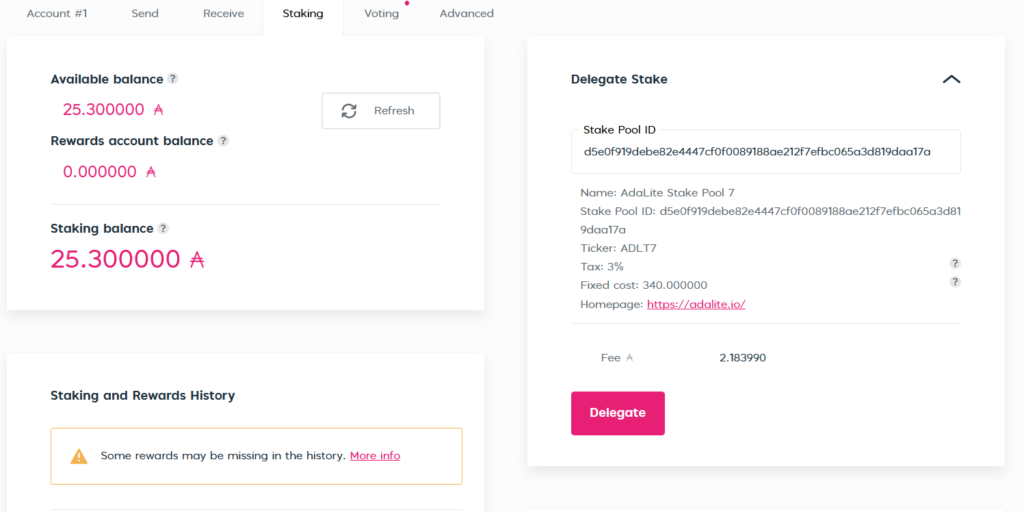
Step 11. A review screen with Delegation details will be displayed. If happy, click Confirm Transaction button.
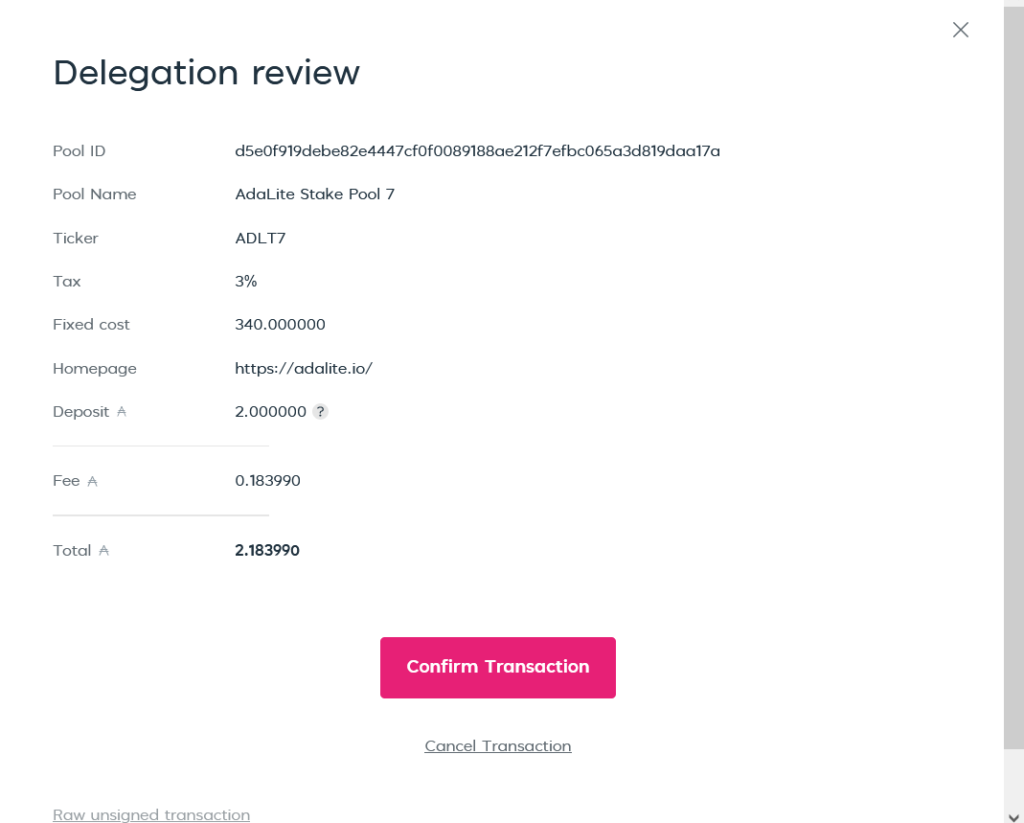
Step 12. Check your Trezor T device to confirm staking transaction.


Step 13. The Adalite website will display your Staking details. This staking process was done on November 11, 2021. The first reward will be received on November 16.
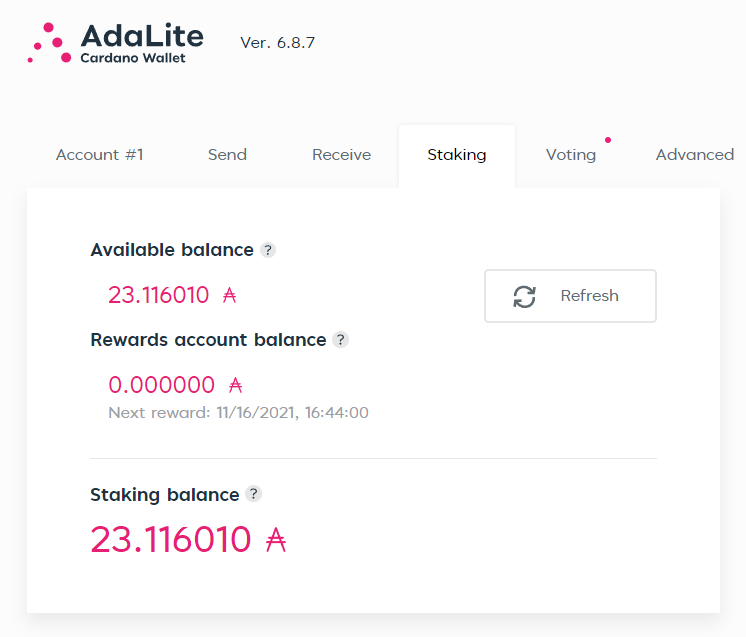
On the reward date, 0.009422 ADA was added to the Staking balance.
Every epochs (5 days), ADA rewards will be added to the wallet.
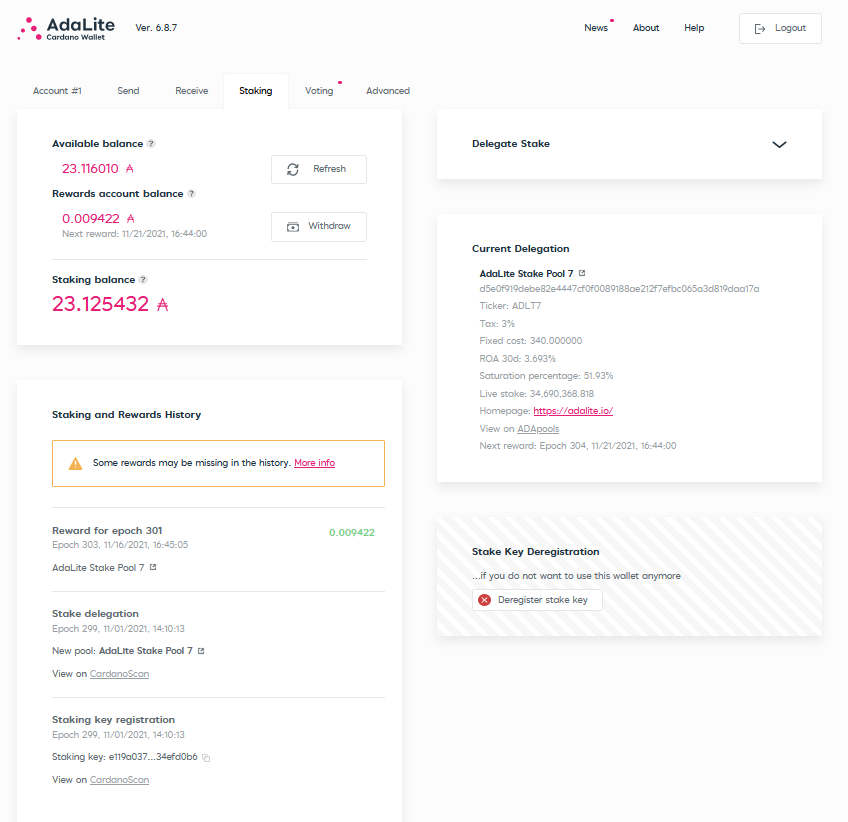
Congratulations! Keep on staking!
Reference: