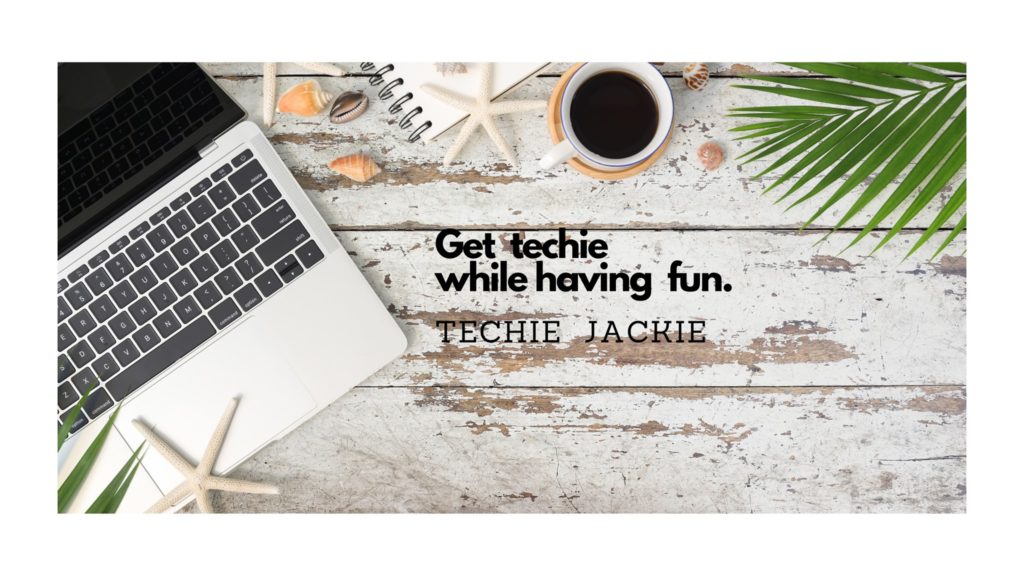Bitsgap is popular for its feature wherein users can setup their own crypto bots. Anyone interested in a system that buys and sells crypto assets for them can take advantage of this website. They can start by signing up for a 7-day trial period. They may use demo accounts to get the feel of how bots work. Or they may choose to connect the crypto trading bots to their live accounts.
This tutorial shows step-by-step procedure on how to connect 3 of the most widely used cryptocurrency exchanges.
PART 1. Binance US
PART 2. Coinbase Pro
PART 3. Kucoin
After logging in to Bitsgap.com account, go to My Exchanges tab in Bitsgap – https://app.bitsgap.com/my-exchanges

Binance US
Step 1. Login to your Binance US account.
Step 2. Click “API Management” under the email address drop-down.
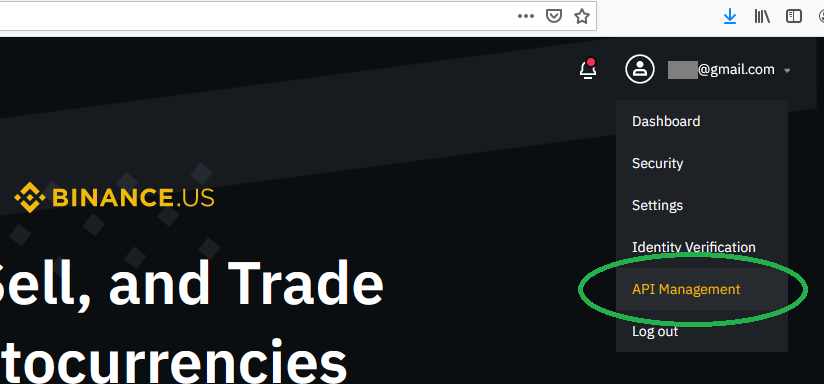
Step 3. Enter the API key label. Click “Create” when done.
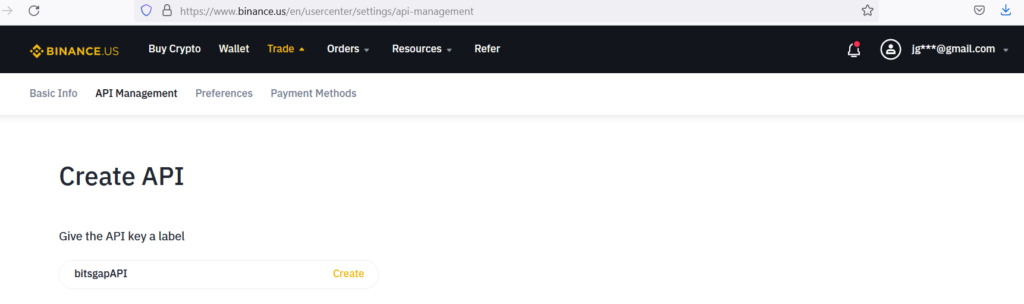
Step 4. An email is sent to confirm that you created the API key.

Step 5. Open your email. Click “Confirm API Key Creation” button.
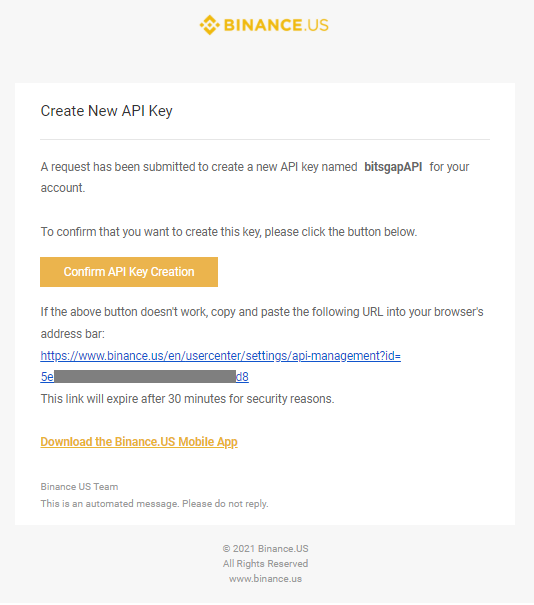
Step 6. The newly-created API key will be displayed. The API Key and Secret Key will later be used in connecting your exchange account to Bitsgap. Make sure to copy the Secret Key somewhere, you will not be able to get this from Binance in the future.
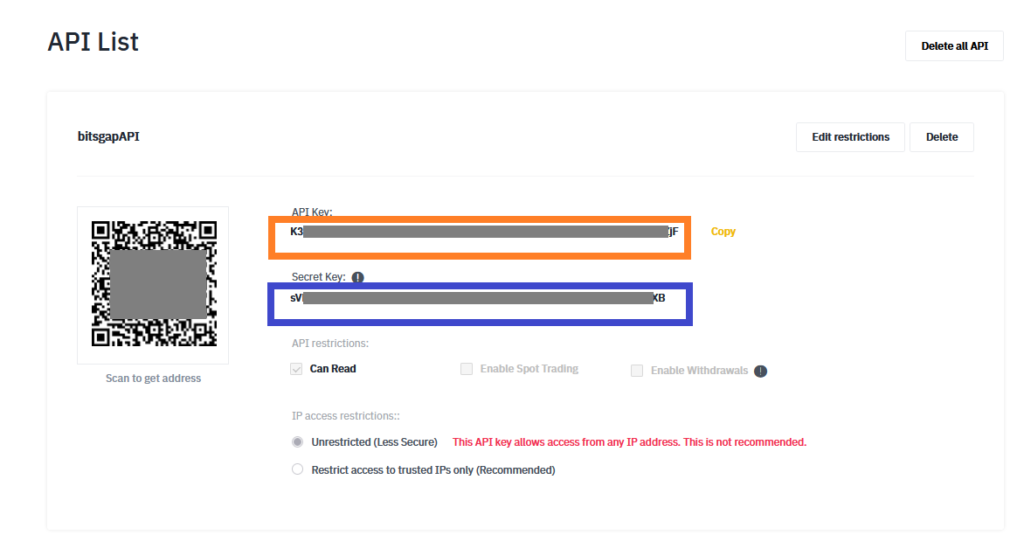
Step 7. Return to the Bitsgap – My exchanges window. Click “Add new exchange” button. Copy the API Key and Secret Key from Step 6 (color-coded)
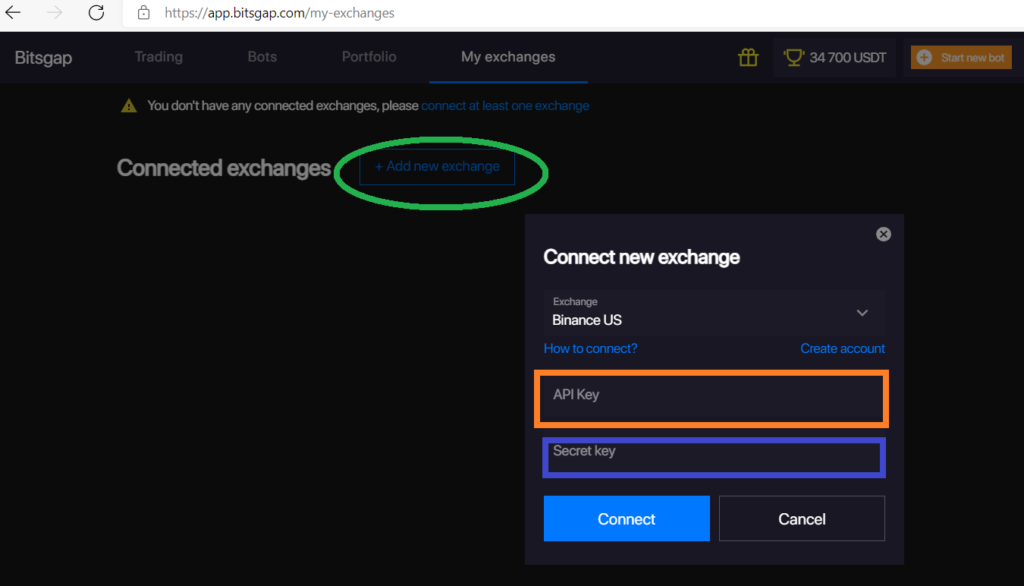
Step 8. Click “Connect” button. If the parameters entered above are correct, the current balance will be displayed. A “Connected” message will also be shown to indicate connection.
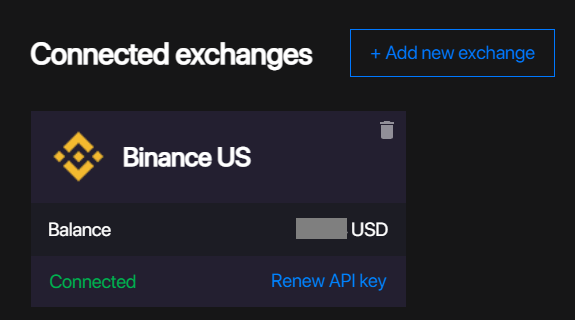
Coinbase Pro
Step 1. Login to your Coinbase Pro account – https://pro.coinbase.com Click on your name on the top right panel, then select “API” from the options on the top right panel.
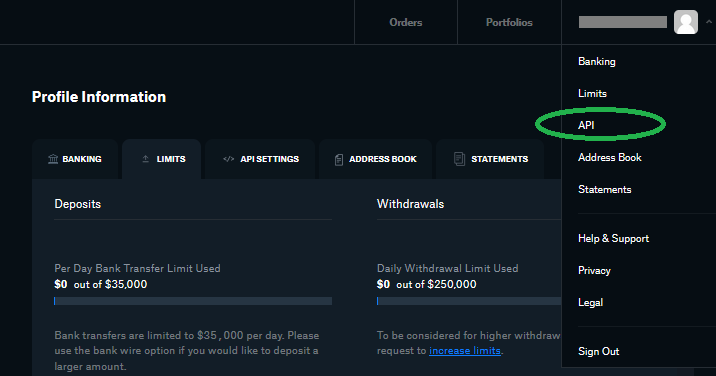
Step 2. Click New API Key button.
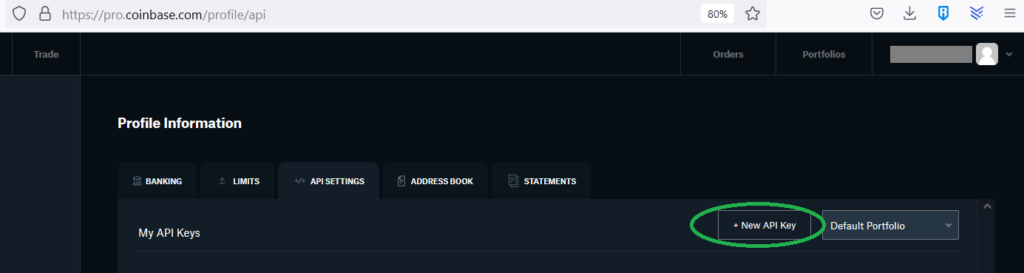
Step 3. A new window will open. Enter the API key nickname. Tick the permissions you want to give to the API.
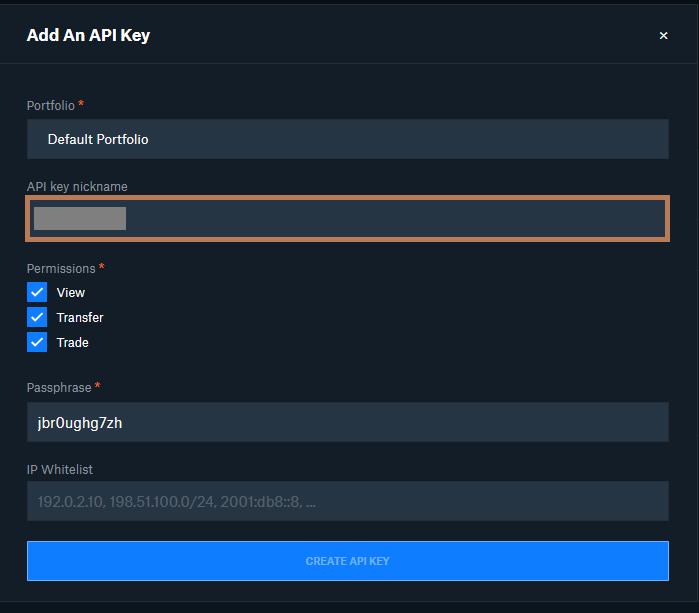
Step 4. Enter the 2-step verification code from your authenticator app authenticator. Then click the “ADD AN API KEY” button.
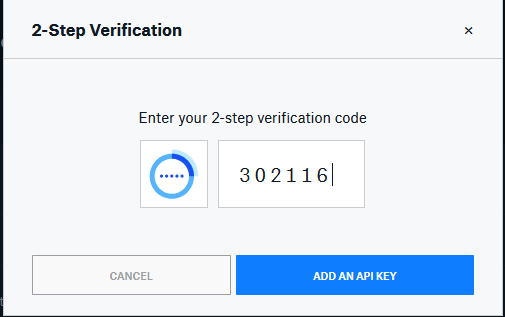
Step 5. The Secret for your API will be displayed. Copy this since this will be needed in the Bitsgap later in Step 7.
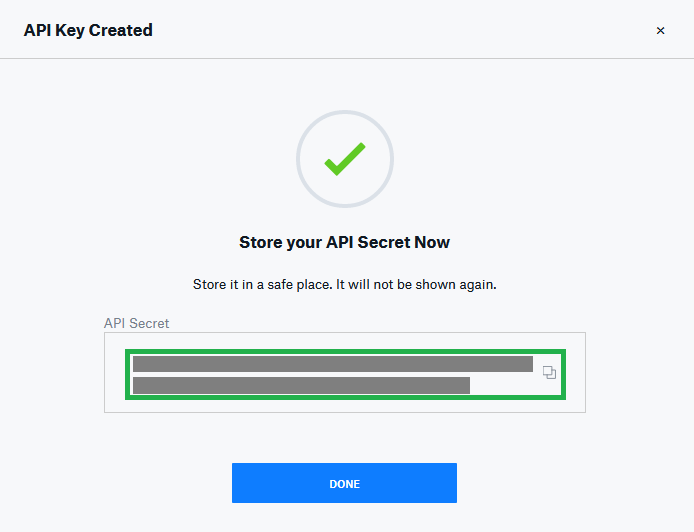
Step 6. Click DONE button. The recently-created API Key will be displayed in the “My API Keys”.
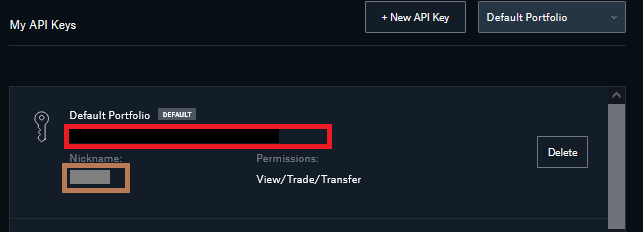
Step 7. Return to the Bitsgap tab in your browser. Copy API Key and Passphrase from Step 6. Copy the Secret key from the saved API Secret from Step 5.
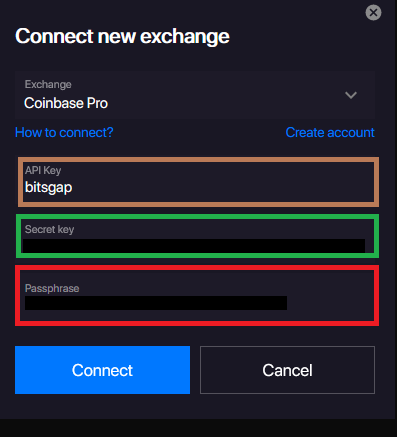
Step 8. Click “Connect” button. If the parameters entered above are correct, the current balance will be displayed. A “Connected” message will also be shown to indicate connection.
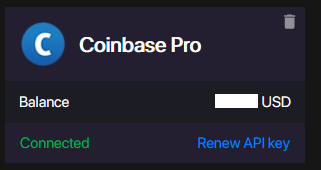
Kucoin
Step 1. Login to your Kucoin account. On the top right panel where your initials are displayed, select “API Management” from the list. Then click the “Create API” button.
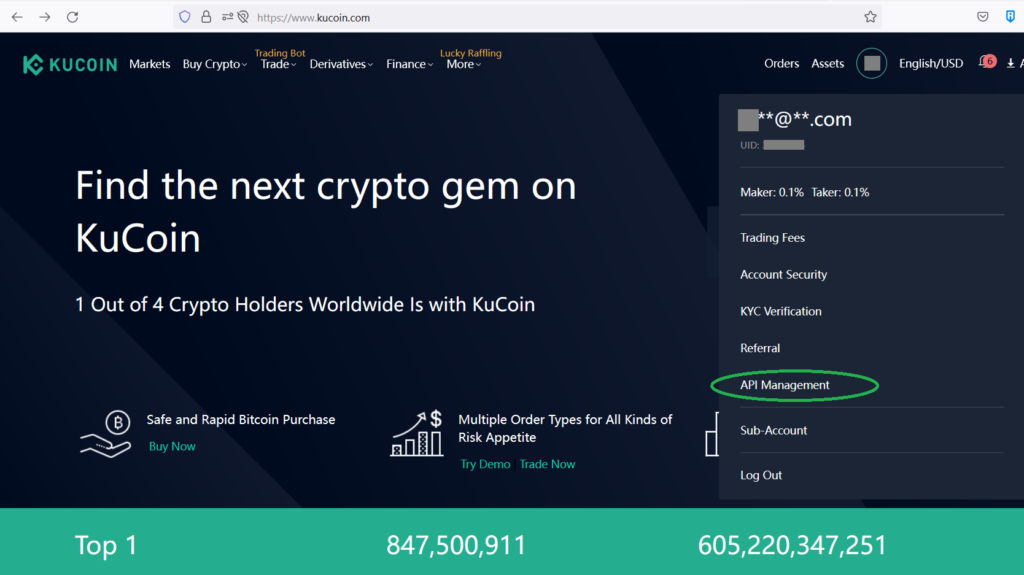
Step 2. Enter an API Name and API Passphrase. Click the “Next” button.
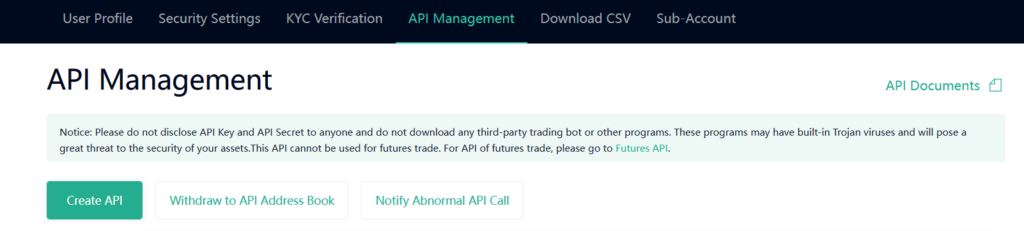
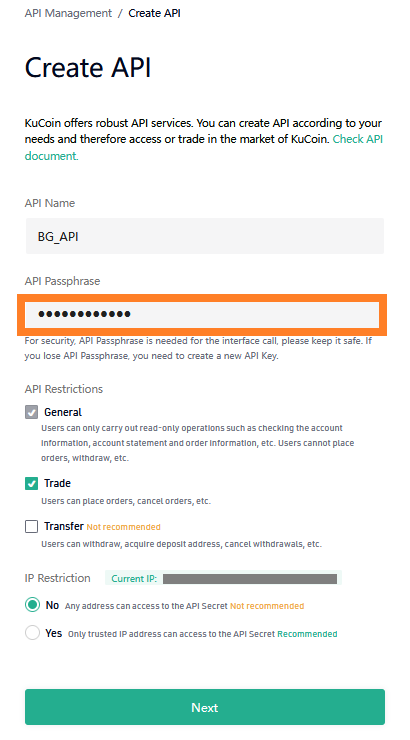
Step 3. Enter the 2-FA Code from your authenticator app authenticator. Click “Confirm” button.
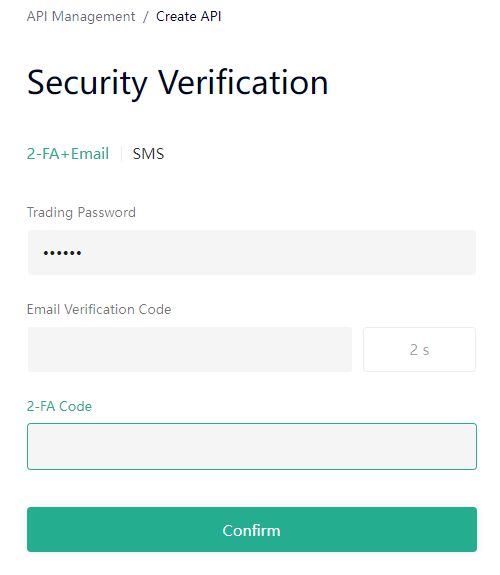
Step 4. The next step will display the Key and Secret. Make sure to copy the Secret as this will disappear and will not be accessible from the Kucoin site. Click “Confirm” button after securing a copy of the API Secret.
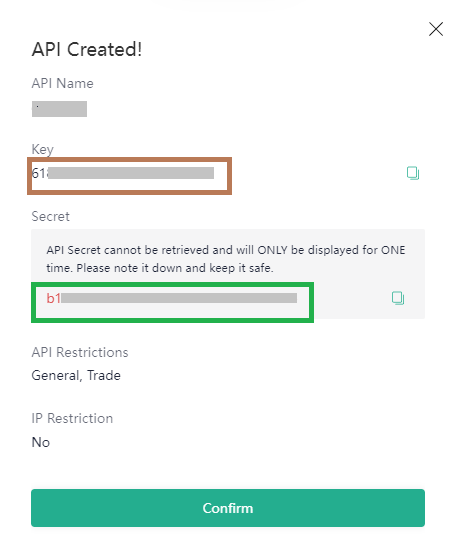
Step 5. Return to the browser tab for Bitsgap – My exchanges.

Step 6. Enter the API Key and Secret Key from Step 4. Enter the Passphrase from Step 2.
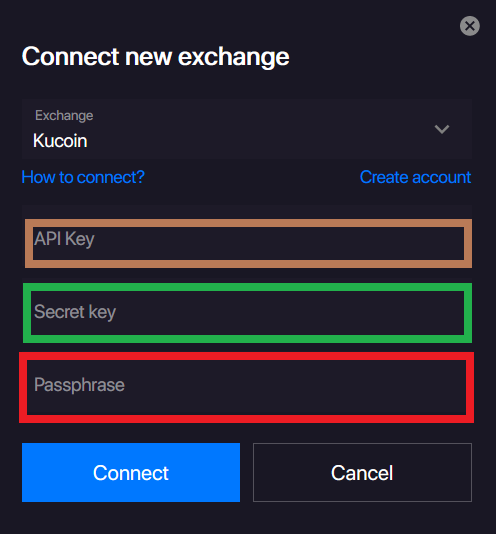
Step 8. Click “Connect” button. If the parameters entered above are correct, the current balance will be displayed. A “Connected” message will also be shown to indicate connection.
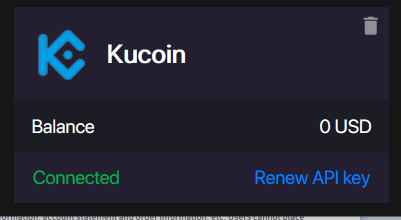
Now you are ready to create bots that will use the account in the cryptocurrency exchange of your choice.
Cheers!