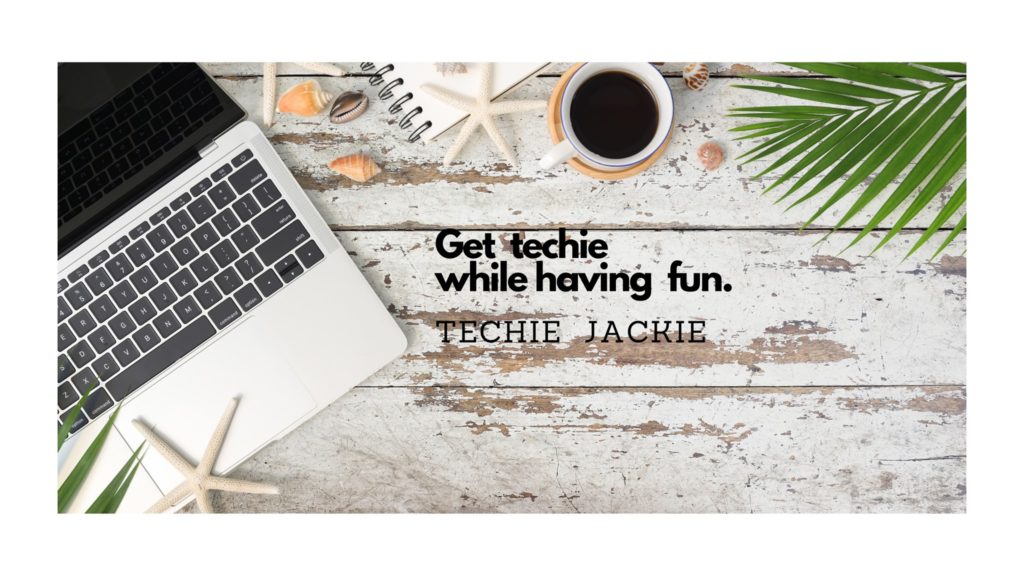Axie Infinity is an NFT-based and blockchain-powered online video game. In order to play the game and start earning, the first step is to create a Ronin Wallet browser extension on a computer. I posted 10 Easy Steps in Creating a Ronin Wallet Using Firefox Extension.
As an added layer of security, players may connect their Ronin Wallet to a Trezor hardware wallet. This way, if some malicious players hack their Ronin wallet and wanted to transfer assets from the Ronin address to their account, they will not be able to do so, as the owner has to confirm transactions on the Trezor device.
This tutorial focuses on connecting a Ronin wallet address into a Trezor Model T device.
Step 1. From the browser, click the Ronin Wallet extension. Then click the account icon as shown below.
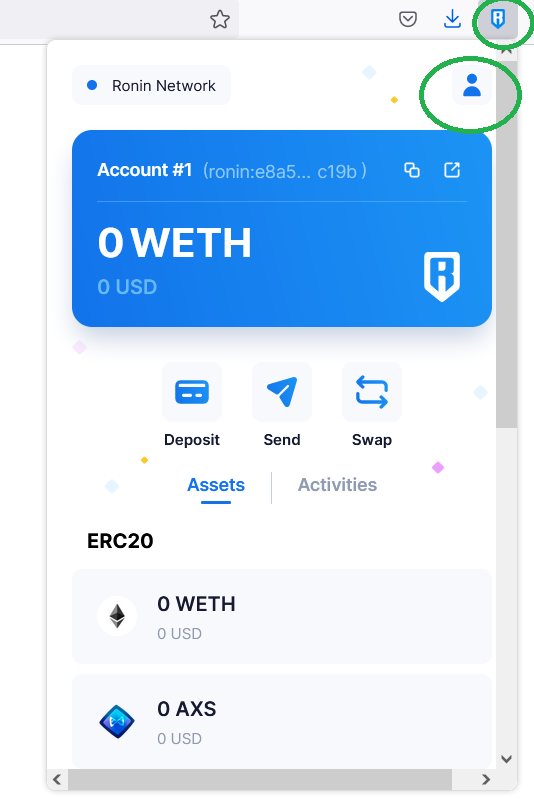
Step 2. Click “Connect Hardware Wallet“
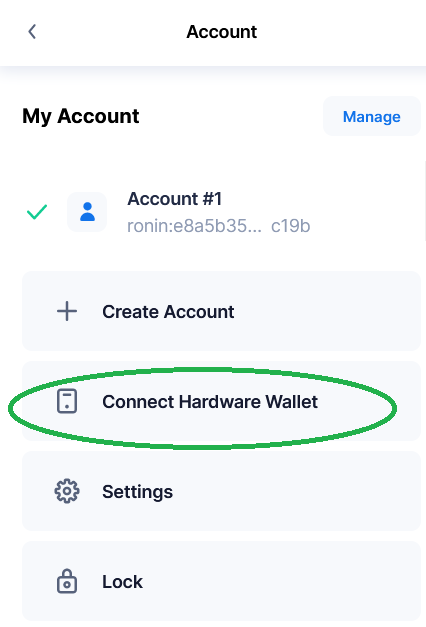
Step 3. A new window will open in your browser. Plug-in your Trezor device to the computer. Click “Connect Wallet” button.
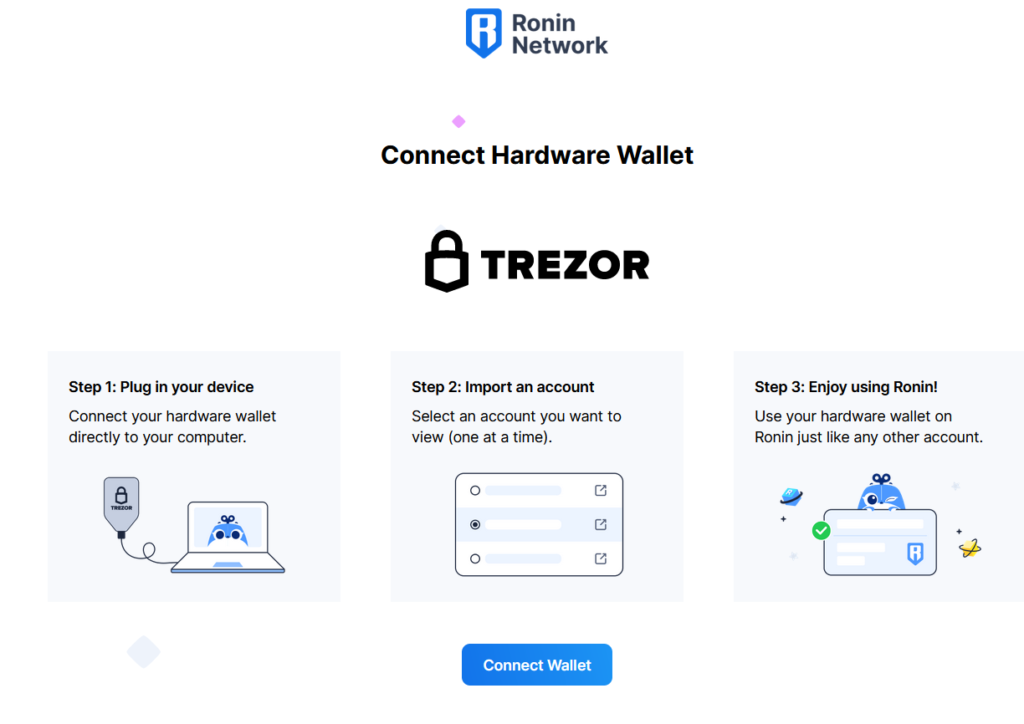
Step 4. Follow the steps shown in your browser and on the device.
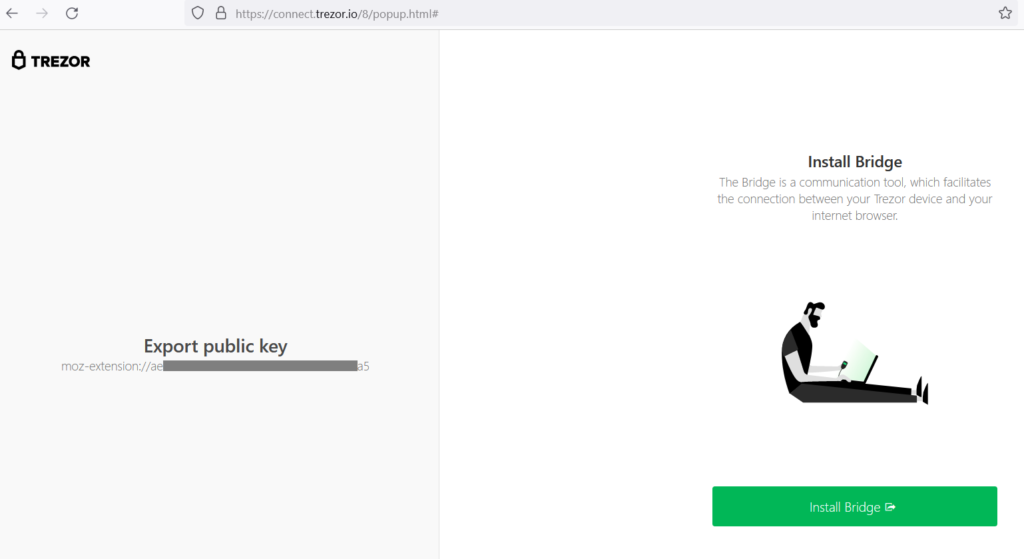
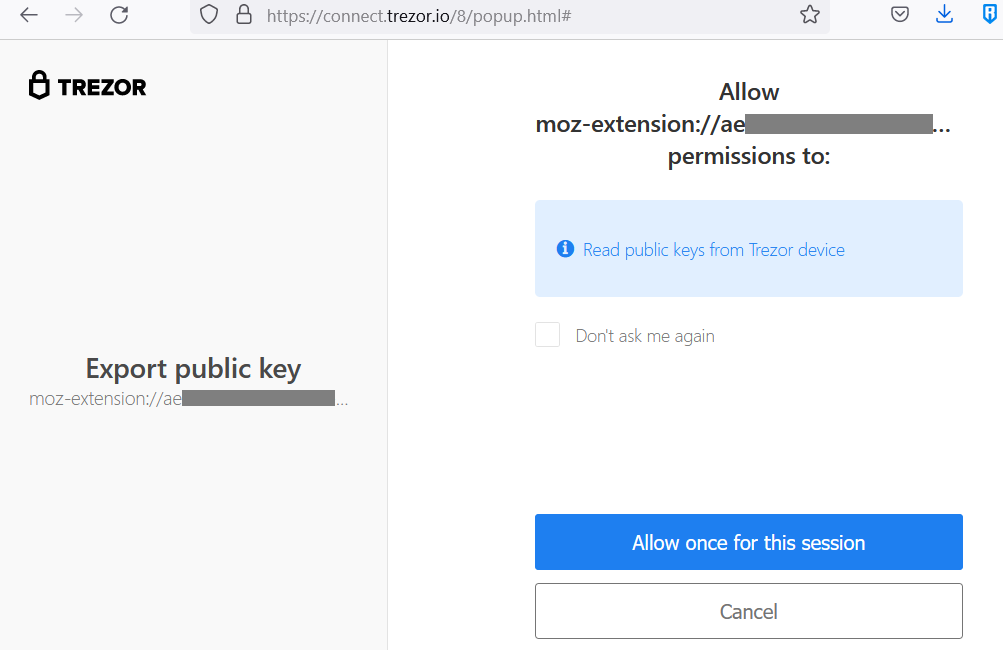
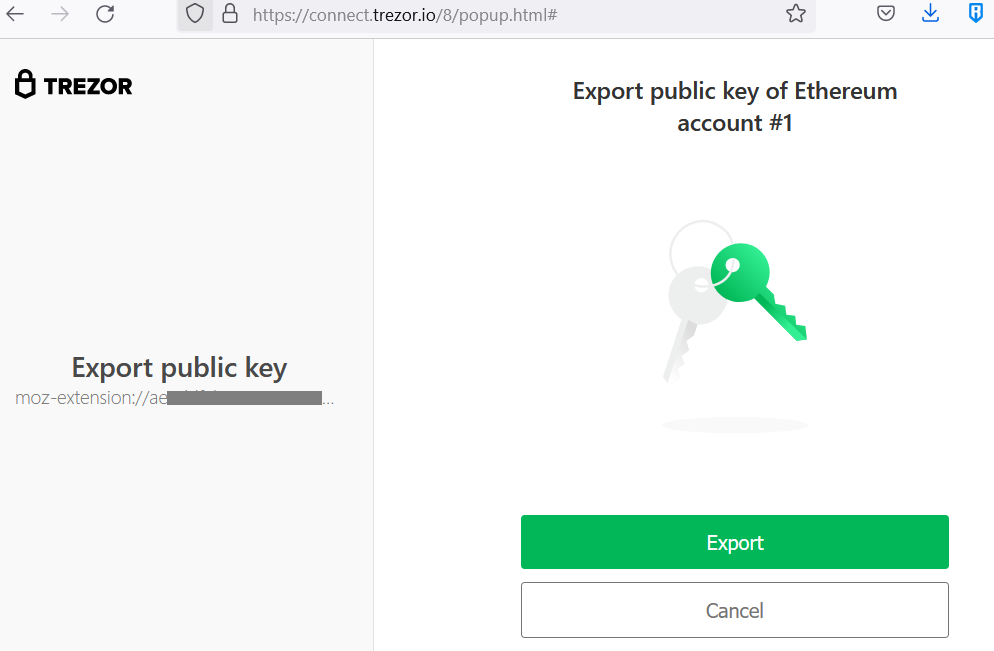
I use the standard wallet (without passphrase)
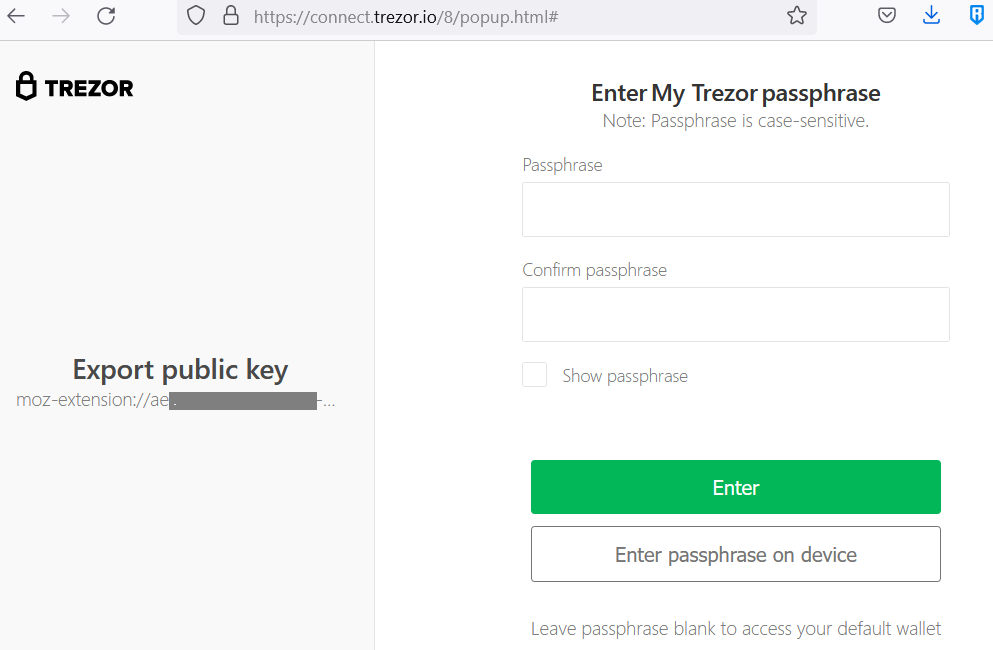
Step 5. Select the Ronin address that you want to connect to your hardware wallet. Click “Continue” button.
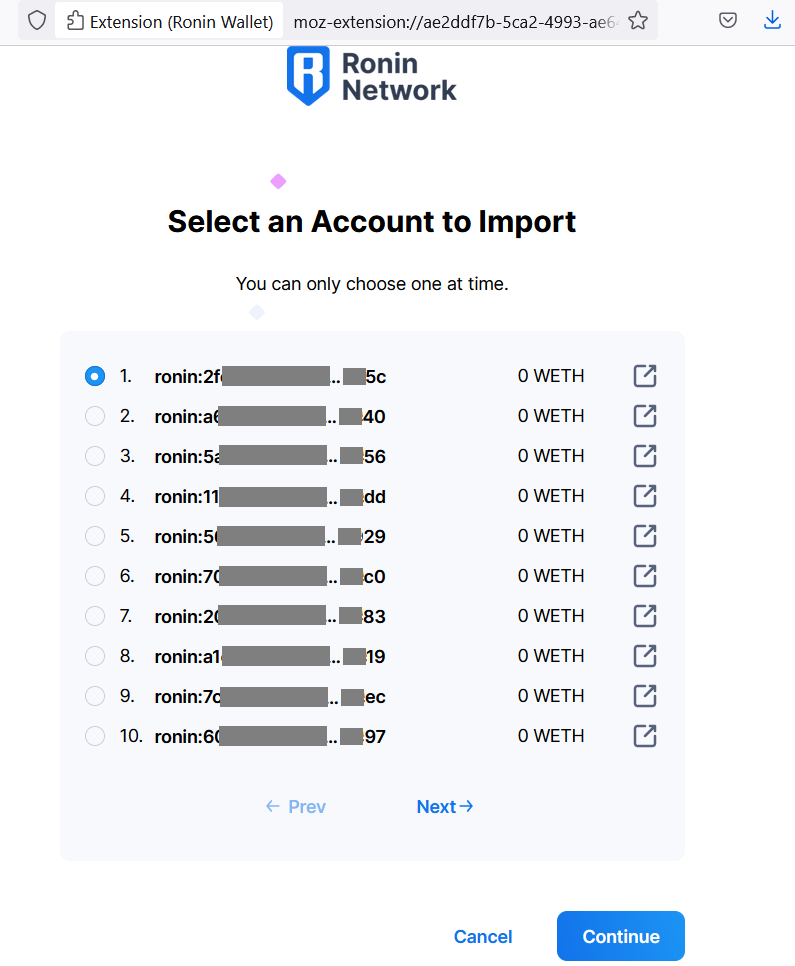
Step 6. A message will be displayed if the Ronin address was successfully connecte to your Trezor wallet.
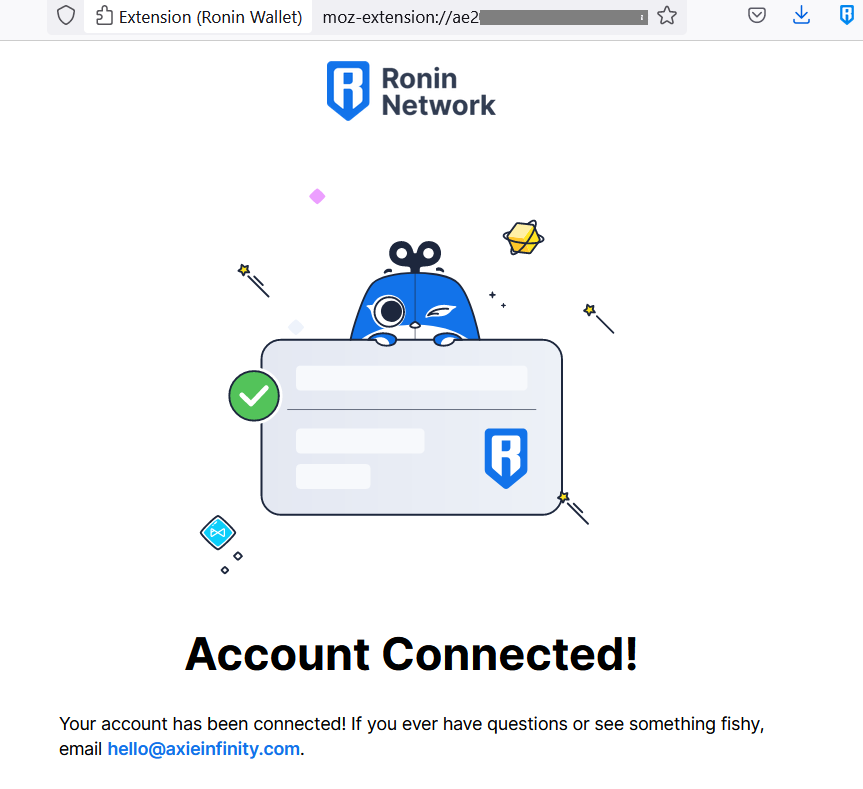
Step 7. To verify if the account is loaded, click again on the Ronin wallet icon. There should be a new account with name “Trezor #1” and the Ronin address associated with it.
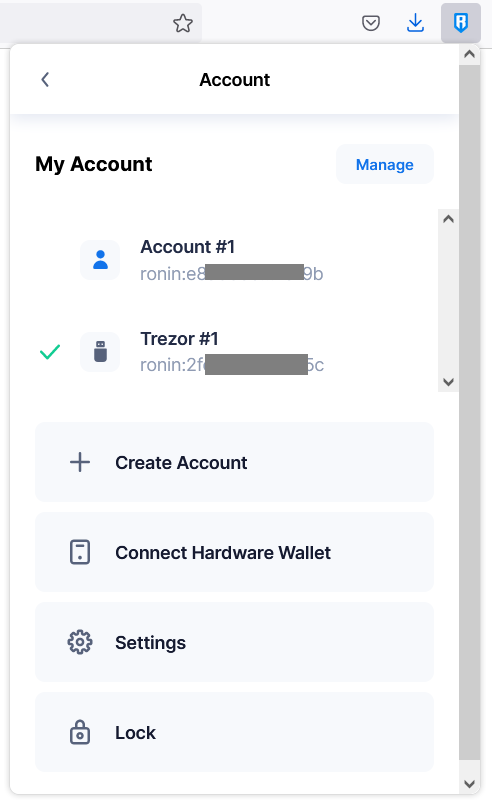
You will also notice a device icon is displayed to indicate that this is with a Trezor device.
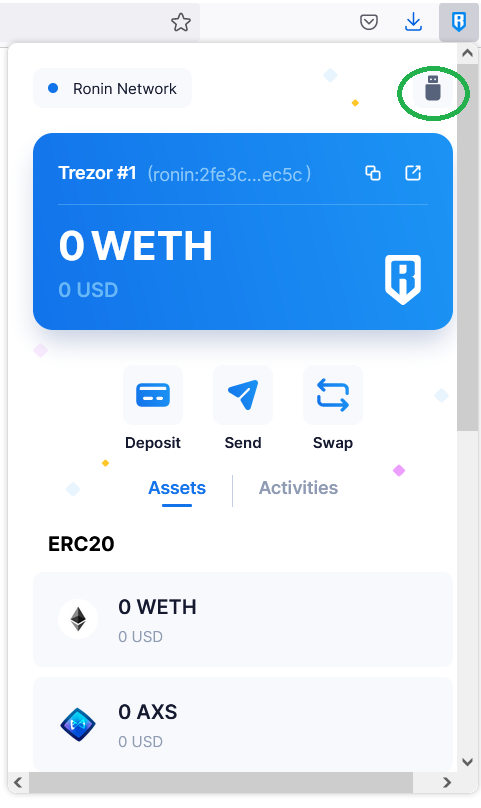
If you have more than one account to connect to the hardware wallet, go through Steps 5 to 7 again. You may connect up to 50 addresses to your Trezor Model T wallet.
Congratulations!
Happy playing!