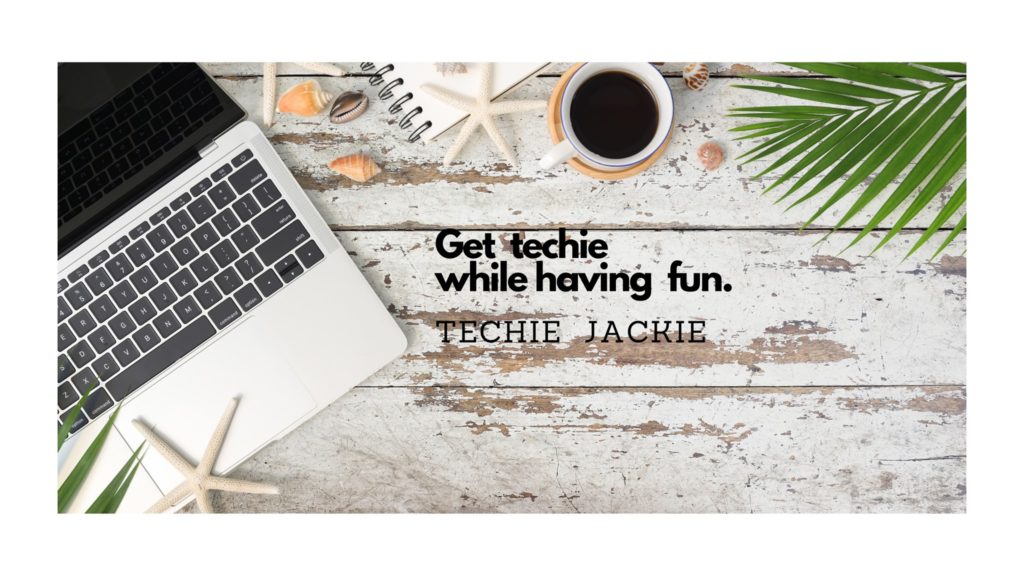A Kanban board is one of the tools that can be used to implement Kanban to manage work at a personal or organizational level.
Kanban boards visually depict work at various stages of a process using cards to represent work items and columns to represent each stage of the process. Cards are moved from left to right to show progress and to help coordinate teams performing the work.
A free online Kanban website is called KanbanFlow.com . Below are the steps on how you can create a Kanban to organize your work items.
Step 1 Login to your KanbanFlow account. Click the “Boards” button on the top left panel. Select “Create board“
Step 2 Enter the Kanban Board name. In this case, I entered “May 2021”. Click “Next” button.
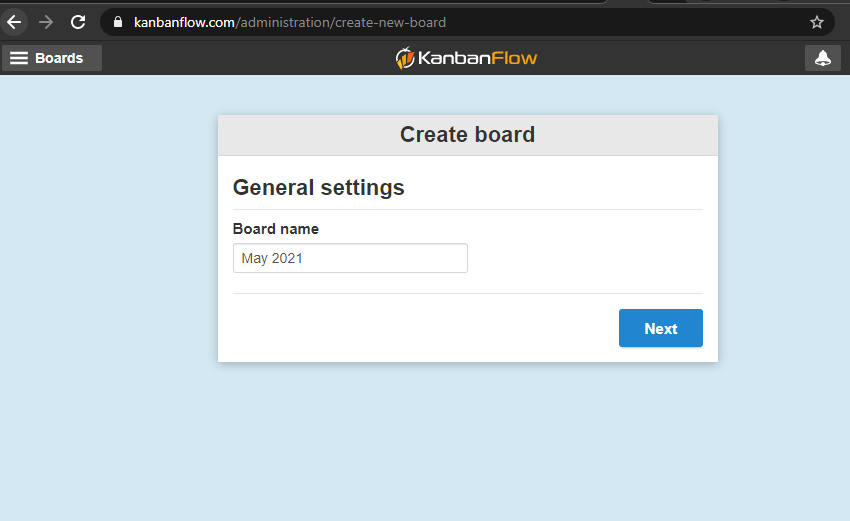
Step 3 Add, remove or move the columns as needed. Click “Next” button to proceed.
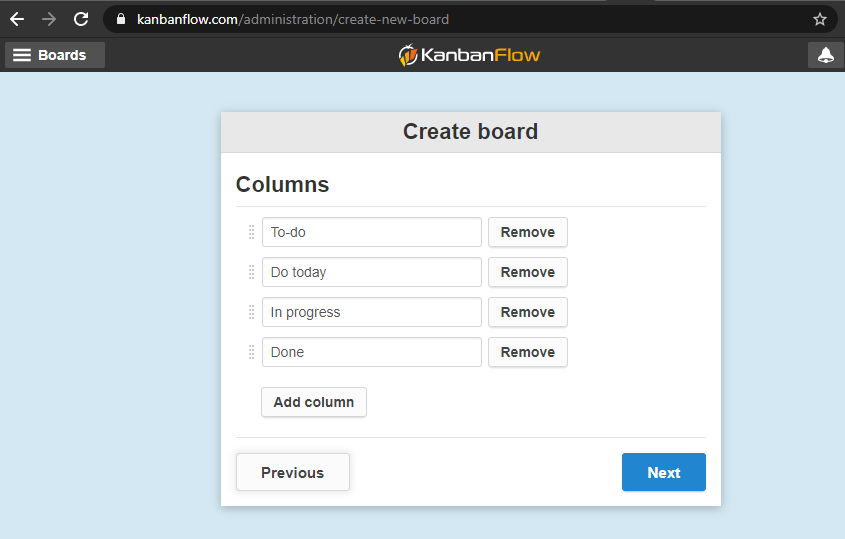
Step 4 Indicate the limit of tasks in certain columns. Click “Next” when done.
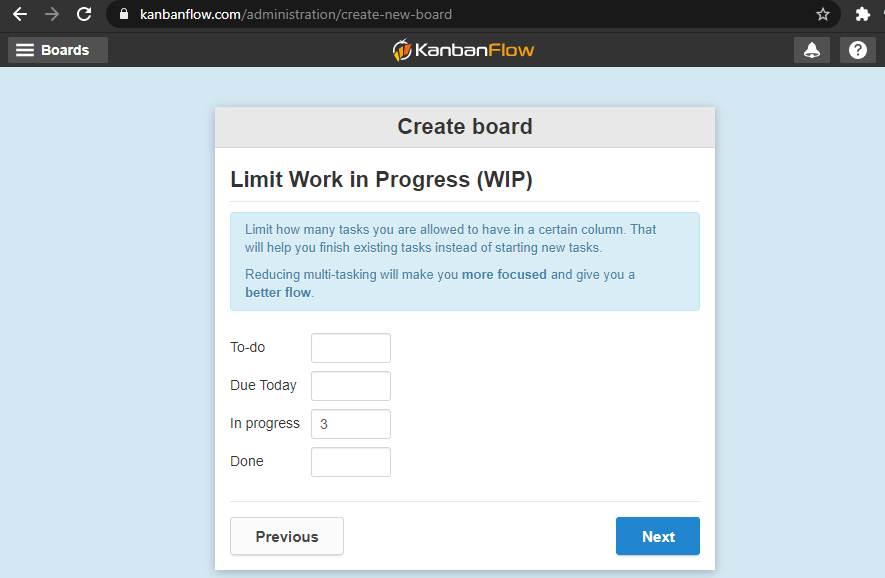
Step 5 Enter email addresses you want to invite to your board. Click “Create board“.
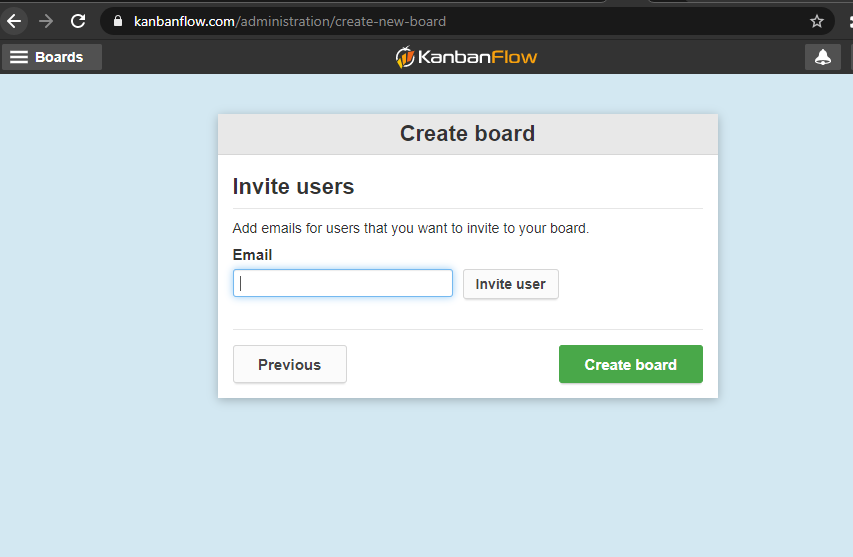
Step 6 To add a new column, click on the pencil icon next to the Menu button

A text field with “Cancel” and “Add” buttons will be displayed next to the last column. Enter the name of your new column. In this case, my new column is called “Due Weekdays”. Click “Add” when done.

Step 7 You may drag the column to the desired location. I dragged the “Due Weekdays” column and moved to the second column.
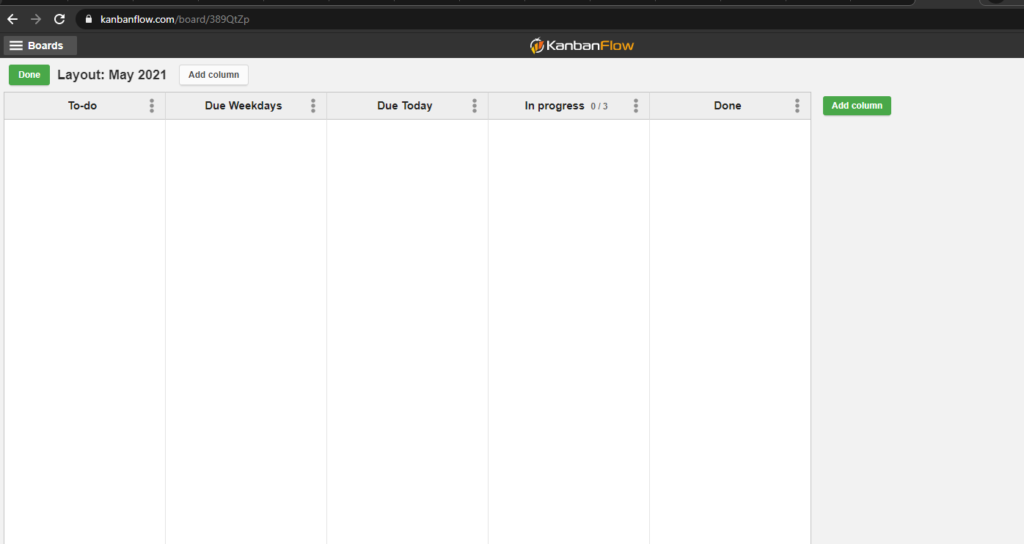
Step 8 You may add tasks by clicking on the plus sign next to the column

Step 9 Enter the task name and other information on the task. Click the appropriate Save button.
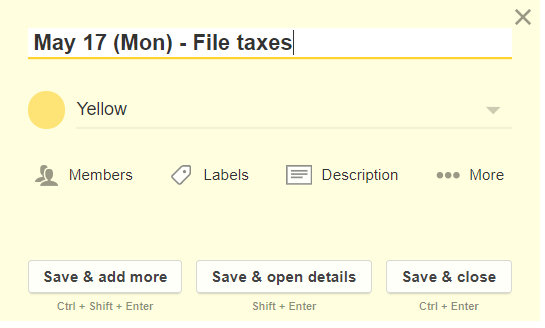
Viola! You now have a Kanbanflow board to organize your tasks online.