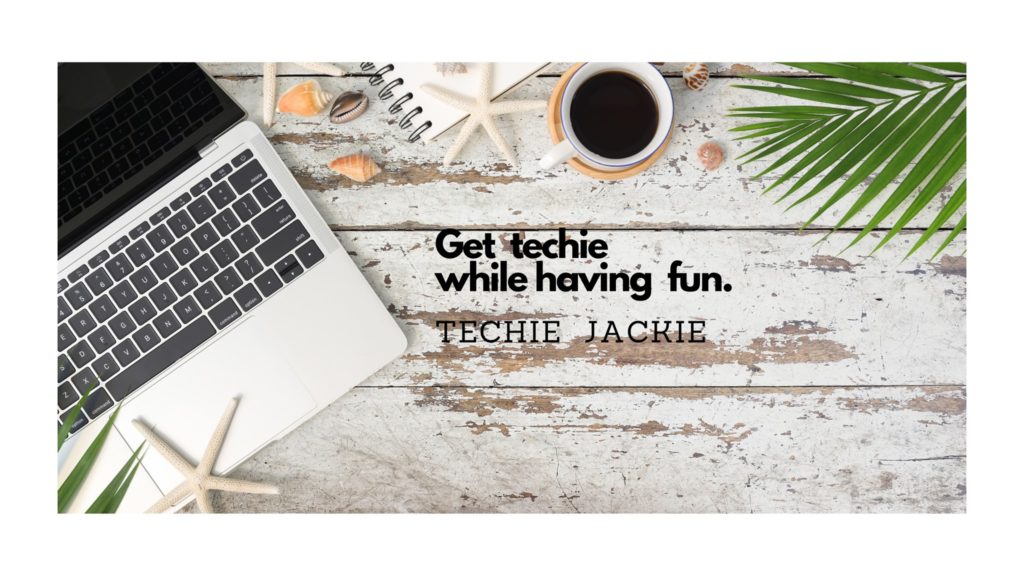On December 8, 2021, Trezor Suite released an update of version 21.12.2. Official release notes from Trezor website are here.
Step 1. Download the latest Trezor Suite from https://suite.trezor.io For Windows, the filename of downloaded software is Trezor-Suite-21.12.2-win-x64.exe
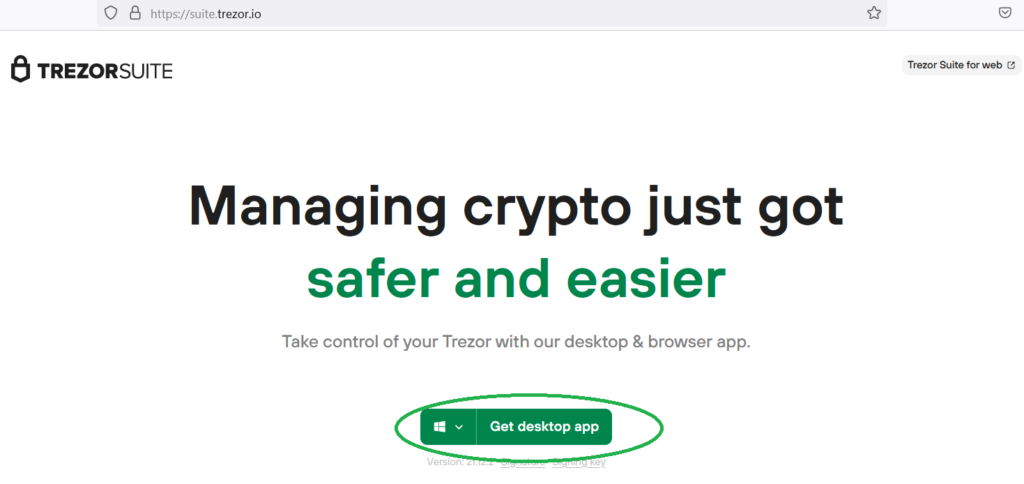
Step 2. Re-launch the application. The top panel will display “New Trezor firmware is available! Please update your device.” It is advisable to make sure that you have your backup seed, a.k.a. recovery seed before updating firmware so that if anything goes wrong, you will be able to recover your wallet. Follow the steps in Dry run recovery.

Alternatively you can check your backup seed from the newly-updated Trezor Suite.
Step 2a. Click on the Settings (gear icon) from the top right panel. Under Settings, select Device.
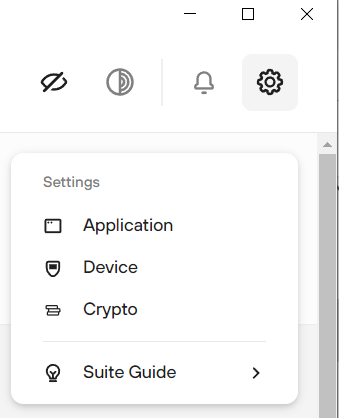
Step 2b. Click Check backup button.
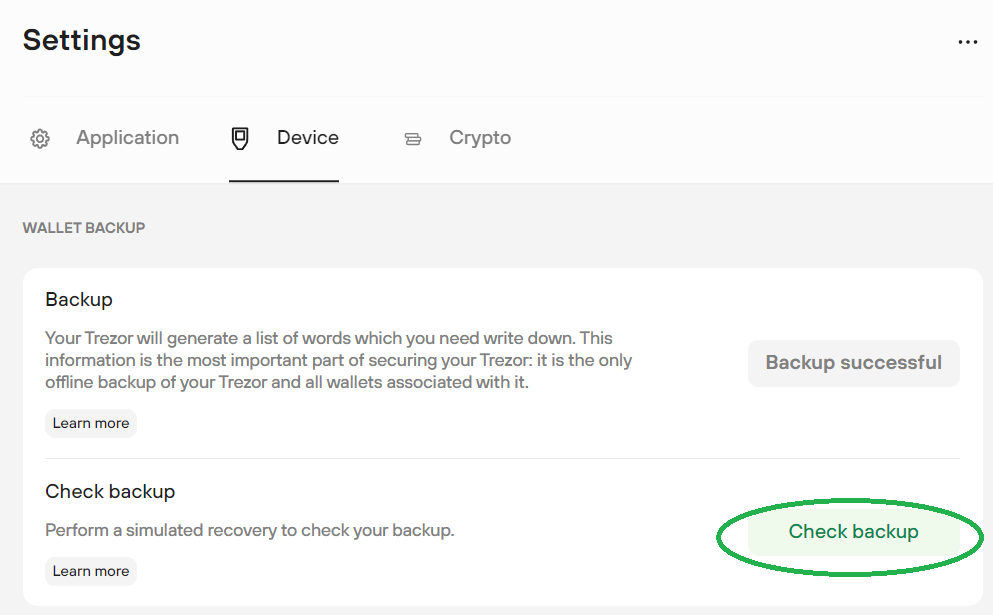
Step 2c. Check the “I understand this is simulated check and it won’t affect my seed“. Click the Start button.
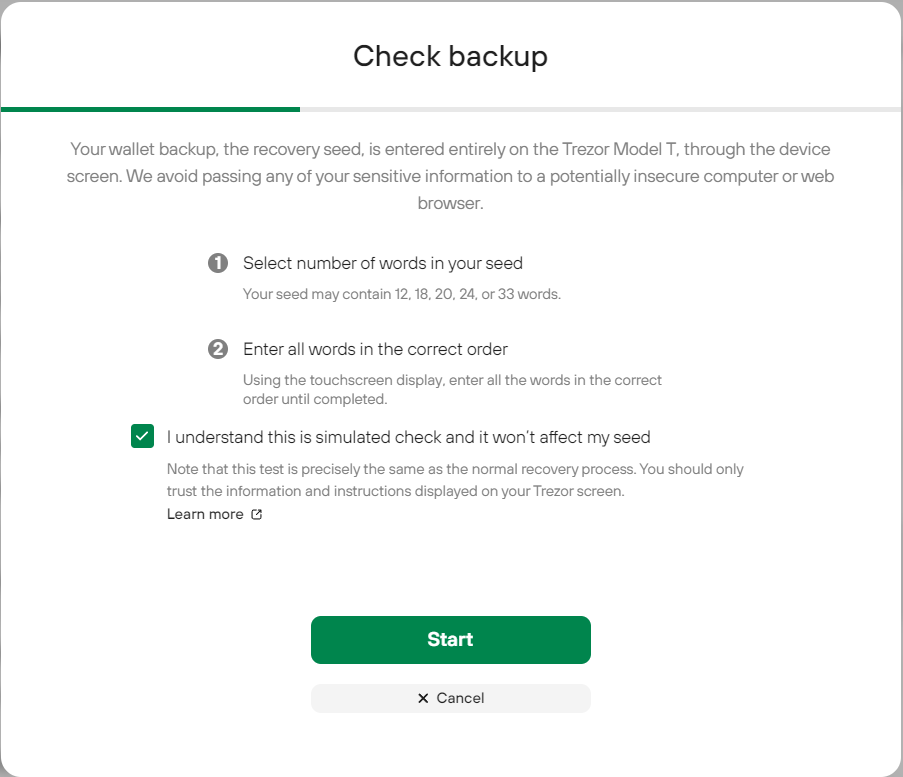
Step 2d. The next steps will be done using the device. Follow the instructions on the Trezor screen.
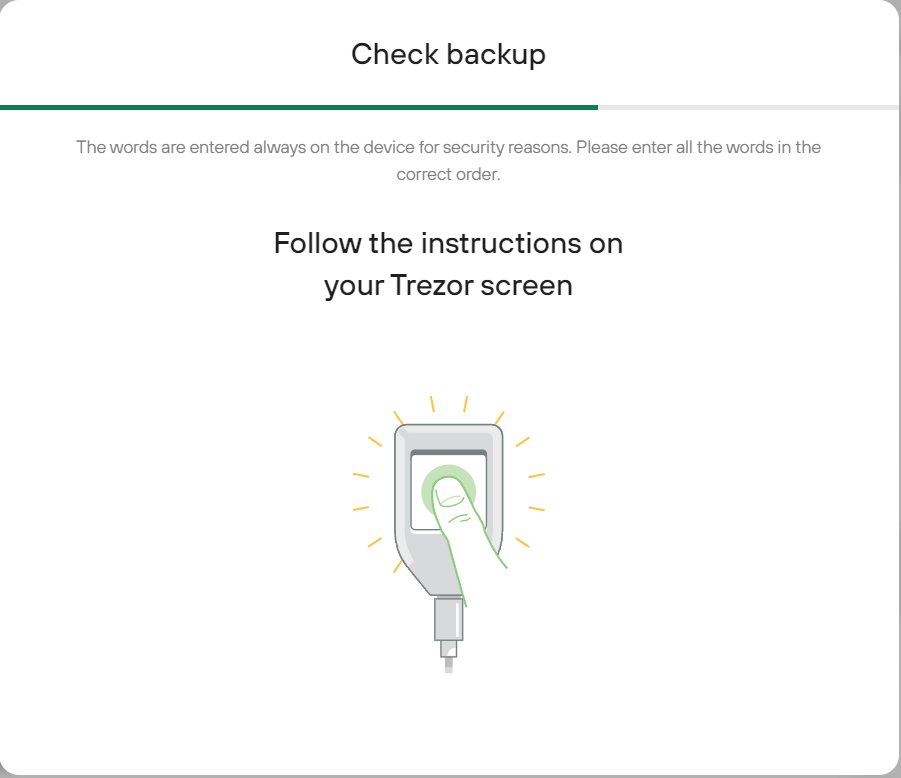
Step 2e. After successfully entering the recovery seeds, a message will be displayed on the device.
Step 2f. A success message will also be displayed on the Trezor Suite. Close the message.
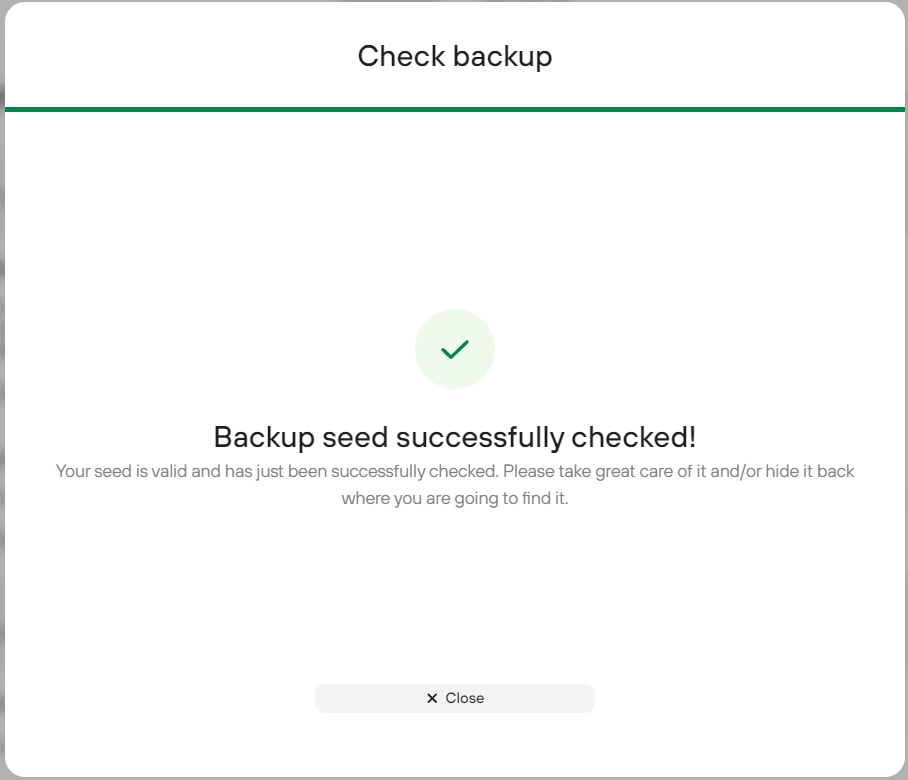
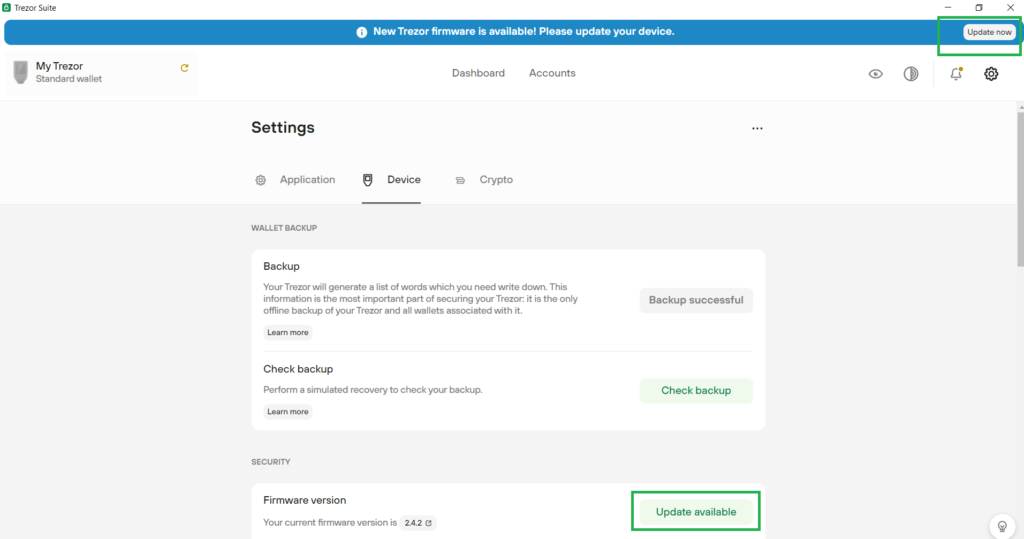
Step 4. The next step will ask if you have the recovery seed. If you did not skip Step 2, you should be good. Check the “Yes, I do!” Click Continue button.
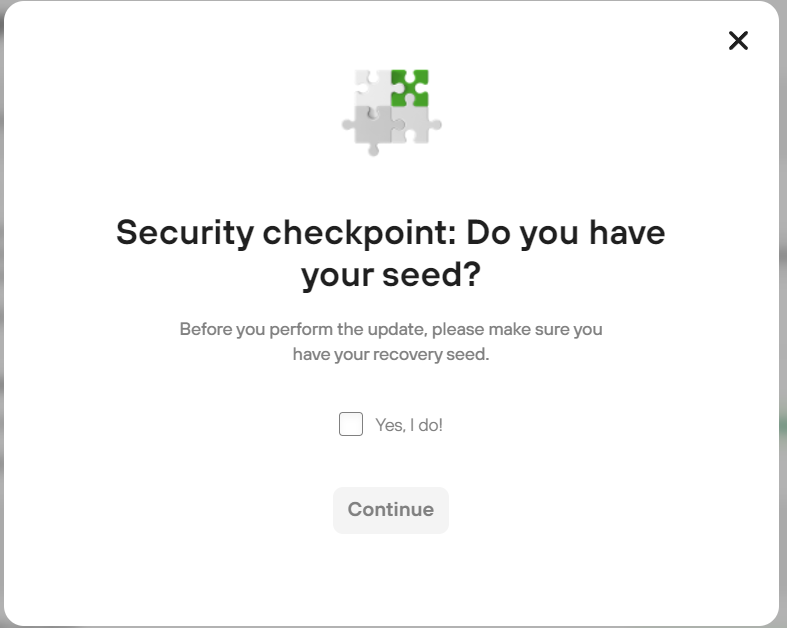
Step 5. Reconnect the device in bootloader mode.
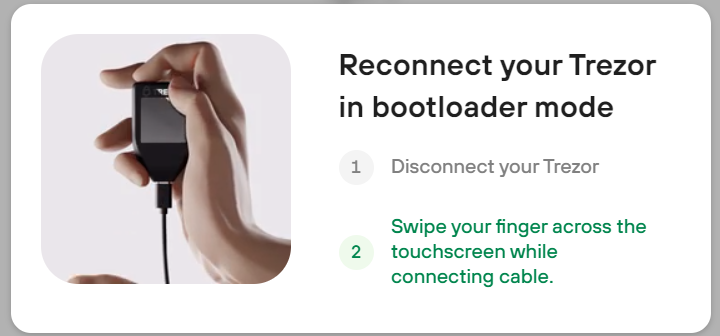
Step 5a. Safely disconnect TREZOR by selecting from the system tray the USB icon. Then select “Eject TREZOR“
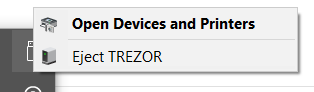
Step 5b. Swipe your fingers across the touchscreen while connecting cable.
Step 5c. Click the green check button when asked “Connect to host?”
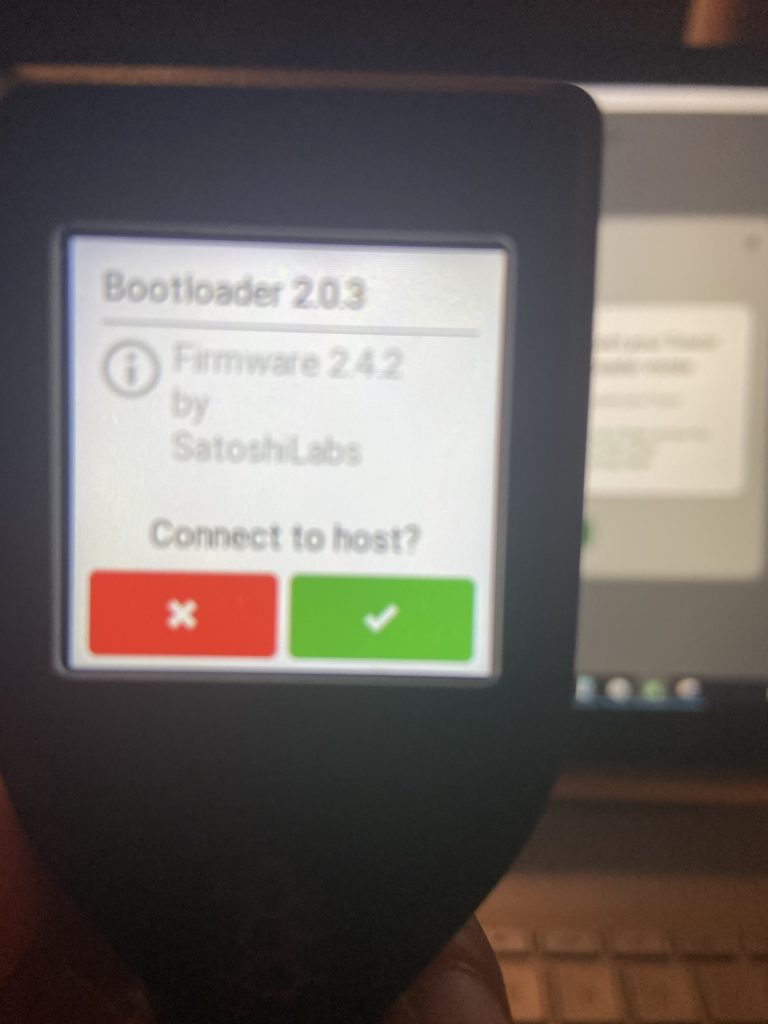
Step 6. The next step will let you install the firmware on the device.
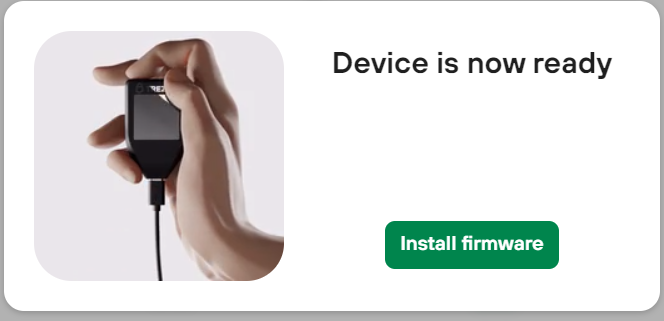
Step 7. Confirm on the device if you want to update the firmware to the latest version.
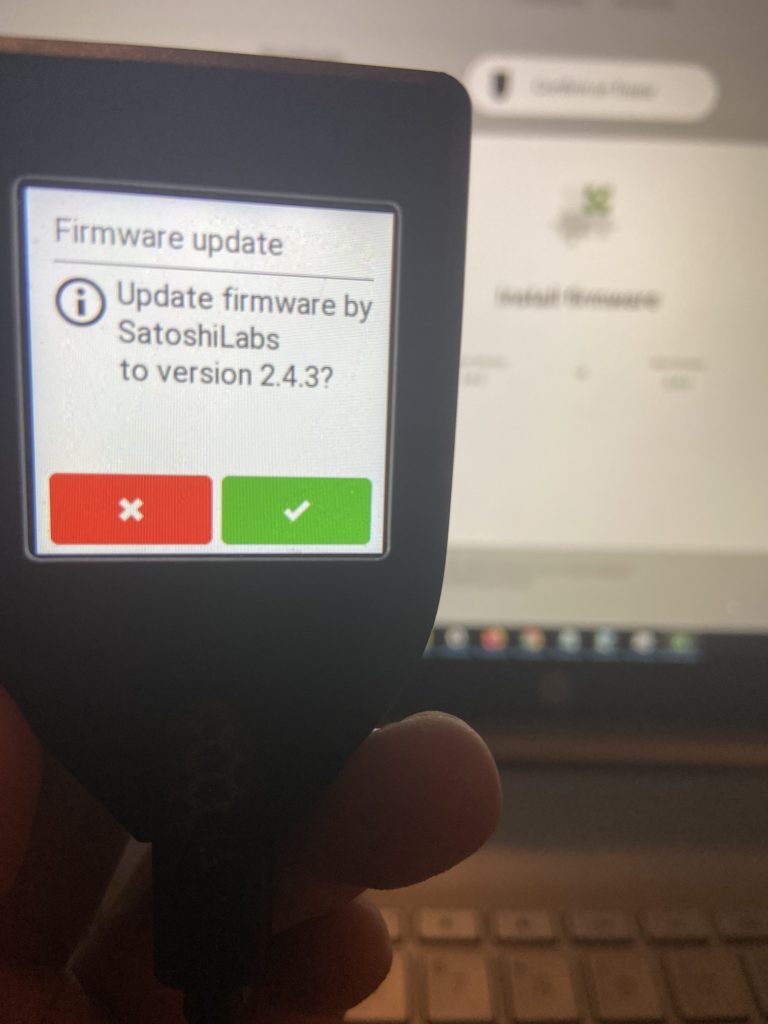
If there are no problems encountered during the update, you should be able to connect to Trezor Suite and access the assets loaded in the wallet.
Cheers!